
Mel B (pretty peaches} shows us another happy layout. I love that she showed the text messaging on different sides of her phone and different colors. It looks like smart phone love. Love the baker’s twine and the heart scatter.
Capturing a screenshot on an apple device is rather simple:
- When you’ve got the screen you want to capture displayed, you need to get coordinated. You need to press the home button and the on/off button at the top right of the iPhone or iPod touch at basically the same time. If you hold Home too long, you’ll activate Siri. Hold on/off too long and the device will go to sleep. It’s a finesse action, so it may take a few tries to get the hang of it.
- When you press both buttons correctly, the screen will flash white and there will be a sound like a camera shutter. This means you’ve successfully taken your iPod or iPhone screen capture.
- To view your new iPhone screenshot, go into the built-in Photos app and then tap on Camera Roll. In the Camera Roll, the most recent photo will be the screenshot you just took.
Capturing a screenshot on an non-apple device is possible as well, but it depends on your device. You may need an app or your device may have this option built in. Google “Screenshot my ______” with the name of your phone or tablet and follow those instructions.
I bet your anxious to try out texting on your next layout. Go for it and don’t forget to upload it to the Scrap Orchard gallery. I’ll be watching. Hugs!





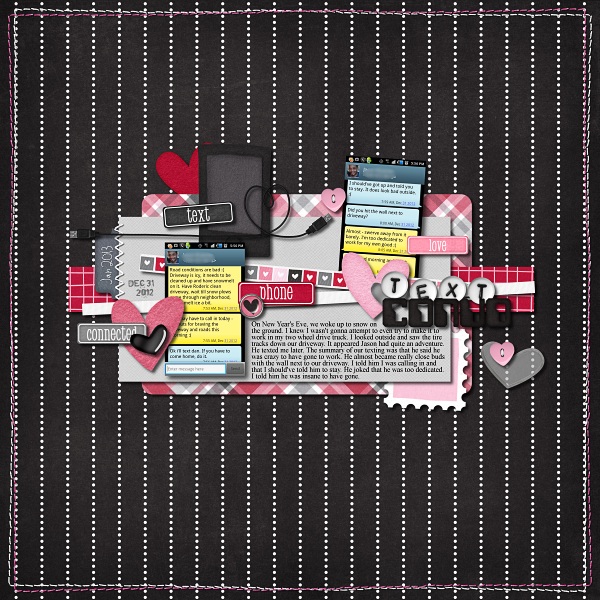
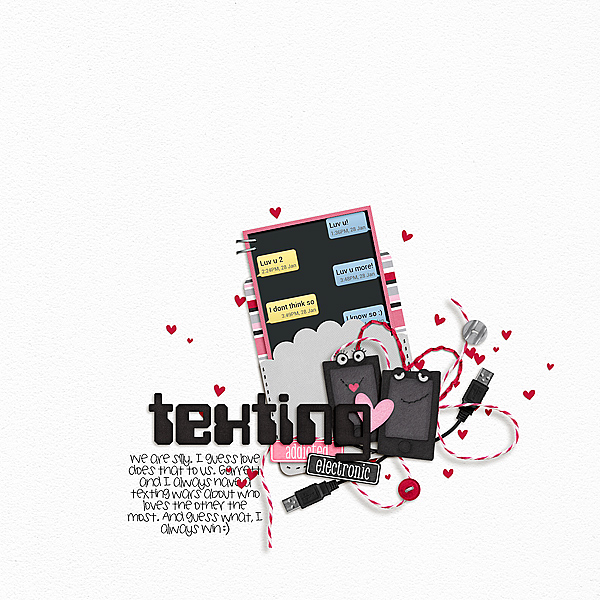



 Hi! I'm Chelle: a 40 something mom of 7. My husband & I live in a rural community in the rocky mountains with our 4 children still at home. In the winters we enjoy sledding & snuggling by the fire. I the cool fall evenings we love relaxing around the campfire & meeting friends at the county fair. Admiring the stars
Hi! I'm Chelle: a 40 something mom of 7. My husband & I live in a rural community in the rocky mountains with our 4 children still at home. In the winters we enjoy sledding & snuggling by the fire. I the cool fall evenings we love relaxing around the campfire & meeting friends at the county fair. Admiring the stars 














Great layouts and great advice, Sari. One thing to add–if you have your phone on silent, you won’t hear the shutter noise.