Hi, everyone. This is Leslie and I’m going to talk to you about what it is you’re downloading when you buy templates and what you need to keep and what you can discard depending on your scrapping system. I’ll talk a little about the pros and cons of *.tif files vs *.pngs and some of my fellow CT members will chime in about what system works for them.
When you download a template bundle from a designer, you may see this inside.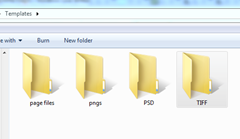
Do you need all those folders taking up space on your hard drive? NO! Let’s clean up house.
Let’s knock out the first two. If you’re using Creative Memories Storybook Creator software (SBC) or Panastoria’s Artisan software (Panstoria developed SBC and it is compatible with page format files and is essentially the exact same program only cheaper and will continue to be supported after CM stops supporting SBC), you’ll want the page files. You can delete the rest of the files in the downloads folder. If there happens to be SBC4.0 compatible files, you may choose those; though I wouldn’t, as Artisan doesn’t support those.
OK, next: png files. If PAGE format files are provided to you as part of the download, and you use SBC or Artistan, you don’t need these. If there are no page files, SBC users can use the png files to make their own template. Refer to my blog post here for how to use them. My workflow has changed a bit since writing that post, but it will get you mostly there. If you’re using another brand of software that is not Adobe or Creative memories, you may be able to use the PNG files in your program to make your own template. If you’re using an Adobe product to scrap (Photoshop Elements (PSE) or Photoshop (PS)), you don’t need these files! Delete them! But take a look inside to see if there are any cool shapes you want to harvest!
So next are PSD and TIFF files. Both of these file types work in a layered format within PSE and PS. Which should you keep? It’s up to you. Let me talk a little bit about them.
PSD files are the native format for Adobe PS and PSE files. As such, they load quickly and they save quickly. If time and RAM are your limiting factors, you may want to choose the PSD format.
The TIFF format was also developed by Adobe, but isn’t the default file type for PS and PSE files. If saved properly by the template designer, these files can be a little smaller than are PSD files. So if hard drive space is a limiting factor for you, you may want to consider using TIFF files. Make sure though, that they actually ARE smaller than the PSD files first. If the designer hasn’t saved them with ZIP compression, they could be bigger.
So what about quality? Is there a difference in quality between PSD and TIFF files. Well, there might be. But I uploaded a page using Chelle’s At the Park kit to Persnickety Prints that had been saved to jpg both from the PSD and the TIFF formats and they printed it for me and looked at it under a microscope and could not discern a difference in the printing quality. Thanks Persnickety Prints for helping me with my experiment!!
Me, personally? I keep TIFF files. I have thousands of templates because I convert templates to PAGE files for a number of designers and they all add up in space on my hard drive. Thanks to a tip from our Scrap Orchard forums, while working on a project, I’ll save it in PSD format while I’m working on it to get the benefit of that speed, and once it’s done, I’ll save it to TIFF format and delete the original PSD file to get the benefit of storage space.
This is what some of our CT do:
Wanda said: I am no computer expert, and use the .psd files because I am using Photoshop Elements and they are Photoshop files. One of the complaints about the .psd’s is that you can’t see previews of the files. [editors note: you can with an add-on program] When I am browsing files I can’t see them, but once I am already in Photoshop, I just choose File>Open and navigate to the folder containing the templates I want to use. Then I click each template, and a preview shows up in the bottom of the box…..no problem. I have used .tif files without any problems with either use or printing, but I always go back to the .psd’s and delete everything else. Storage space is not an issue for me, probably because I don’t have a lot of “stuff” and because I don’t save my completed pages as layered files. I flatten them and save them as 8 x 8 (2400 x 2400). I print them either 8 x 8 or 12 x 12 and they look great either way.
Jenn said: I use Photoshop and use .tif files for templates. The .tif files do not take up as much space as the .psd files, which helps with space issues.
Summary:
SBC or Artisan: keep PAGE files or PNG files
Adobe: keep TIF files or PSD files.
So there you go! Go forth and clean up your files and get some space back.




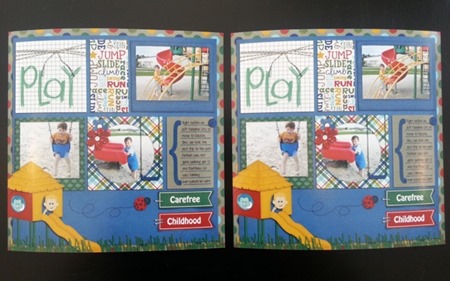




 Hi! I'm Chelle: a 40 something mom of 7. My husband & I live in a rural community in the rocky mountains with our 4 children still at home. In the winters we enjoy sledding & snuggling by the fire. I the cool fall evenings we love relaxing around the campfire & meeting friends at the county fair. Admiring the stars
Hi! I'm Chelle: a 40 something mom of 7. My husband & I live in a rural community in the rocky mountains with our 4 children still at home. In the winters we enjoy sledding & snuggling by the fire. I the cool fall evenings we love relaxing around the campfire & meeting friends at the county fair. Admiring the stars 














Great overview of the different formats! Very useful.
thank you for this post. It’s very helpful. Also, thank you for the freebies this month. Such fun to see the kit come together. I somehow missed days 2 and 4. Is there any chance of getting just those days?
Also, thank you for the freebies this month. Such fun to see the kit come together. I somehow missed days 2 and 4. Is there any chance of getting just those days?
Thanks.
Thanks Leslie! I was able to free up 3.56 GB! Love it when I free up space Thanks Chelle for the daily freebie too!
Thanks Chelle for the daily freebie too!
Thank you for the daily’s! Didn’t see today’s link for the kit.
Here’s a hint that will save many, many more mgs with the .psd files, even smaller than the tiffs.
1 open psd file
2 place a layer above all other layers
3 use paint bucket to fill layer with white
4 save psd file
5 place into a zip file
6 enjoy all the EXTRA space you have created
Very helpful for us new scrapping newcomers. I have been keeping all but the PAGE files. Now, I need to “play” with the TIFF files to see which I prefer, those or PSD files. I also have kept png files thinking I will use some of those for creating my own template but doubt I ever will. So I may decide to keep only unique pieces that I cannot easily replicate.
Thank you very much for all the inspiration you share with us. I love the newsletters and tutorials (except they do increase my spending LOL)
Also thanks for being part of Iron Scrapper. I have really enjoyed the fun, freebies and sales.