Square photos makes me think of Instagram, the wildly popular social media app based on sharing photos with vintage filters. Chelle is even getting into the Instagram swing, and if you want to follow her, she’ll be adding photos there in 2014. Because of the site’s popularity, many digital scrapbooking fans are using more square photos on their pages, and many are using photo effects similar to the ones in Instagram. Chelle’s Creative Team Members have some layouts to show you how they do it. Some have used Instagram to generate their images, but several have not. Let’s take a look.
First, Roxana has made a page about her son carving a pumpkin at Halloween, and she has used Chelle’s Carve it Up and Eeeek Word Art. Because the square photos are the same aspect ratio of the page, the maximum space can be used. Look closely how she has filled the left bottom spot and the one above it with one photo. She did this by merging the two layers together first before clipping the photo to them. 
You don’t have to use lots of photos on a page when you use your Instagram pictures. Here’s a page from Helen who used an Instagram image, but it is the only photo on her page, and it is perfect. She used the Nashville filter in the phone app, and she has used Chelle’s Gingerbread kit to make her digital scrapbooking page. I love that frosting circle frame! 
Mel has used her Instagram photos documenting her Elf on the Shelf mischief to make an adorable page. Looks like she is having a great time with this little guy. Appropriately, she used Naughty or Nice for her papers and elements. 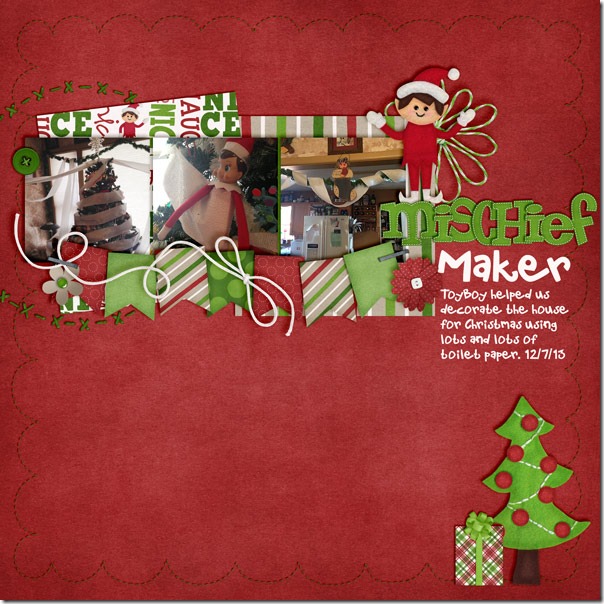
Leah used Chelle’s newest Christmas kit, O Holy Night, with some family photographs to make a page that is not a Christmas theme. The colors in the kit complement the colors in her photographs perfectly, and she has balanced the weight of a few square images with one large image to the right. 
Finally, Jennifer has used square photos on her page about a child’s birthday celebration. She used Chelle’s Play & Grow and One Year Older, and she has made a strong diagonal with the placement of the images. It suites the bold colors of the kit well, and the party looks like it was a lot of fun. 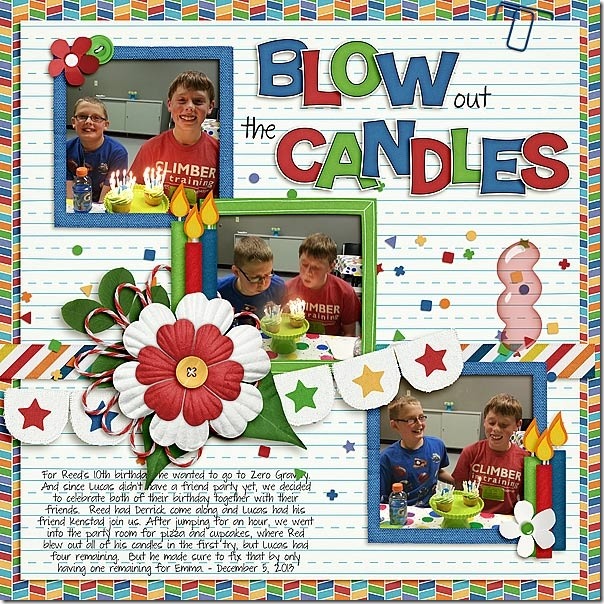
Are you making digital scrapbooking pages with your Instagram photos and Chelle’s kits? Share them with us in her gallery and be sure to use the hashtag #chelle when you do.





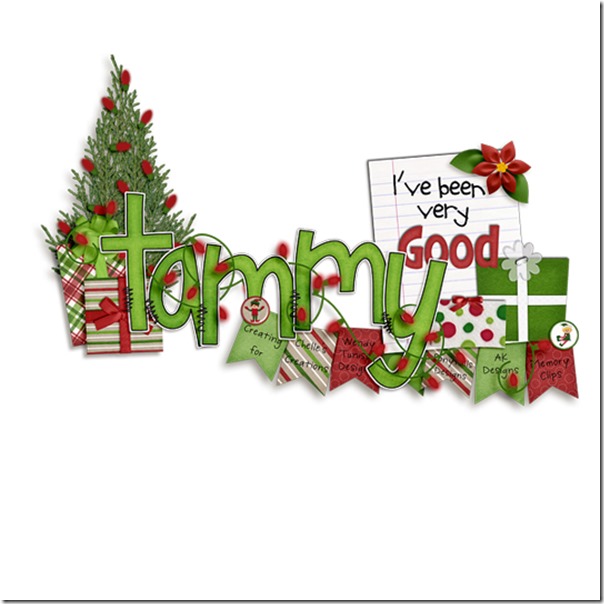



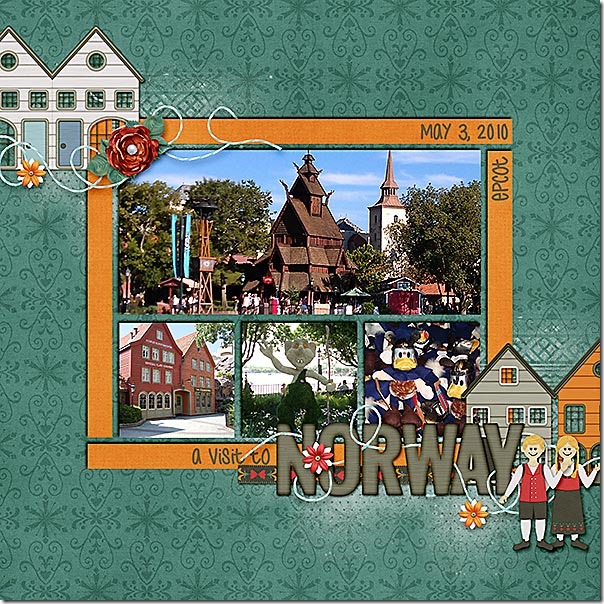
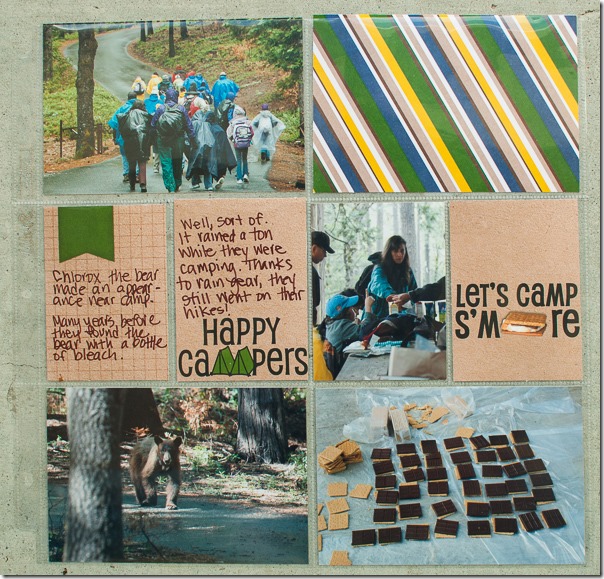
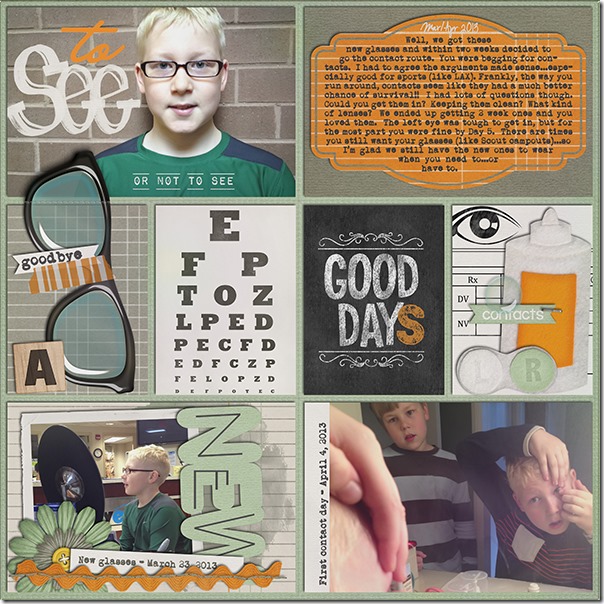
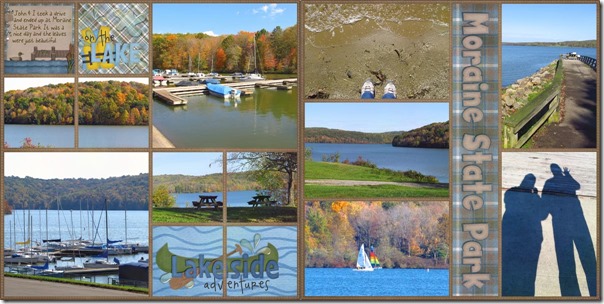
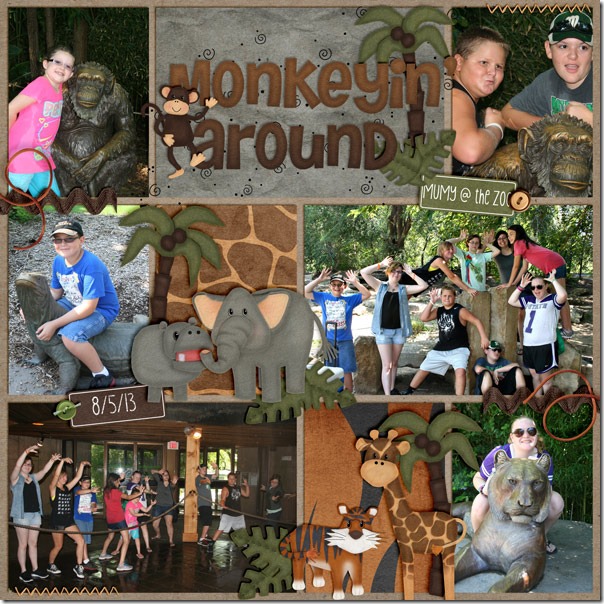
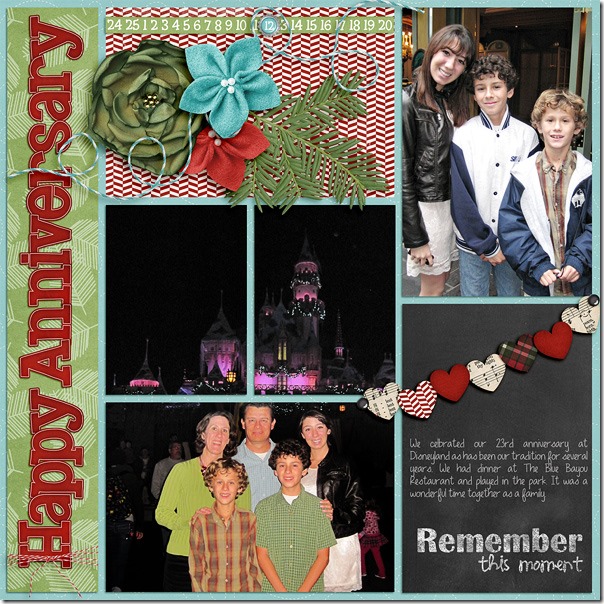
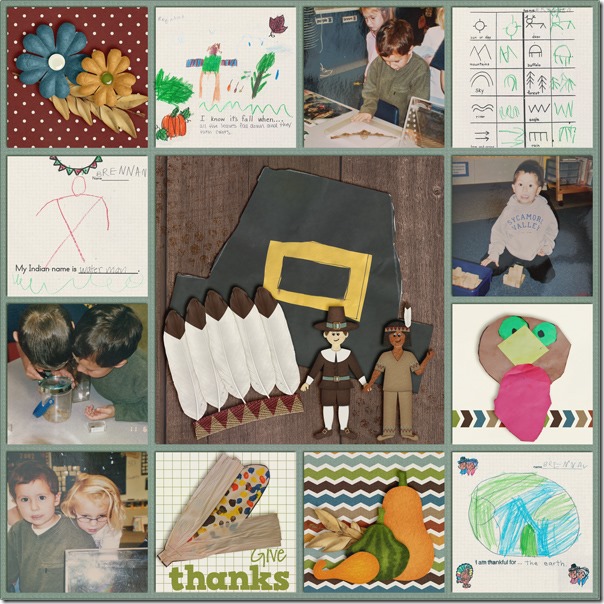
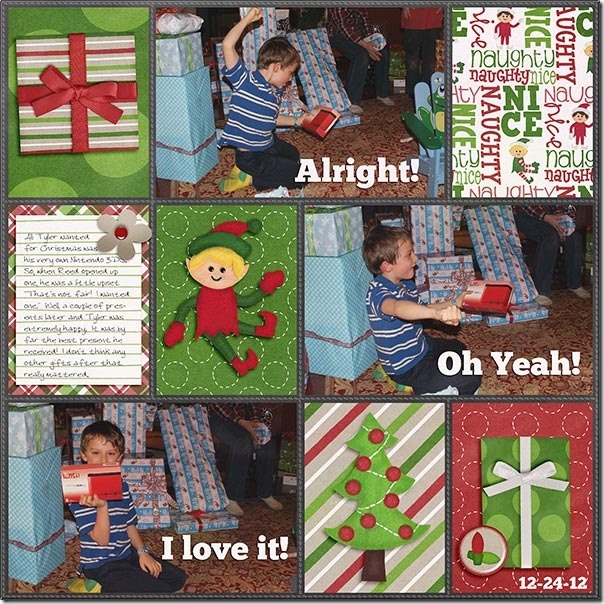
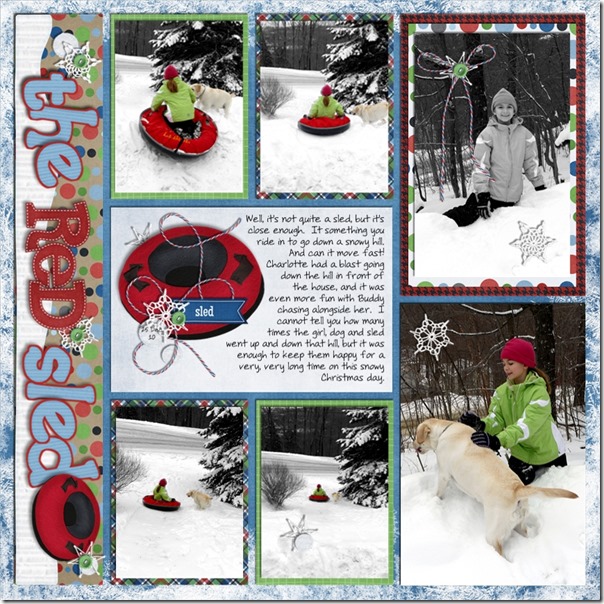


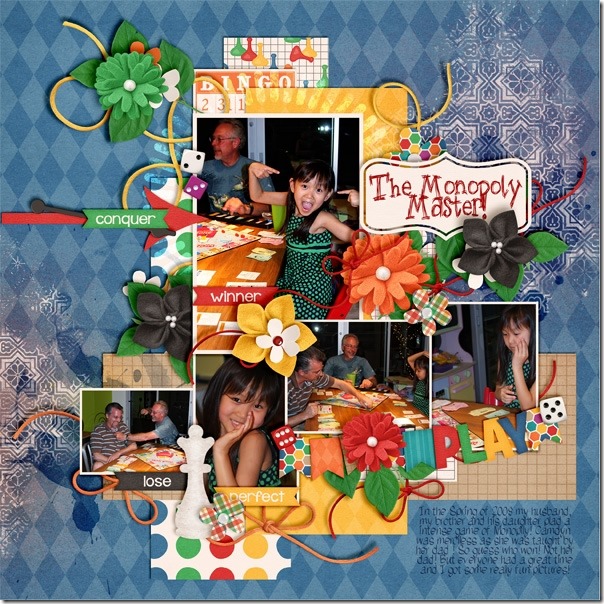
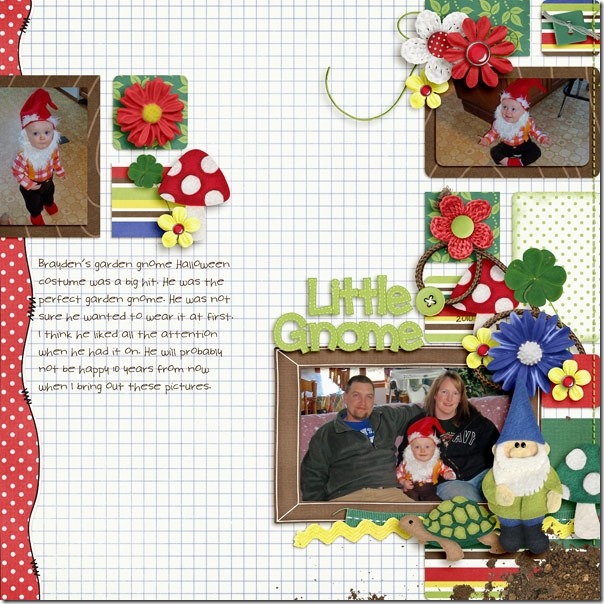

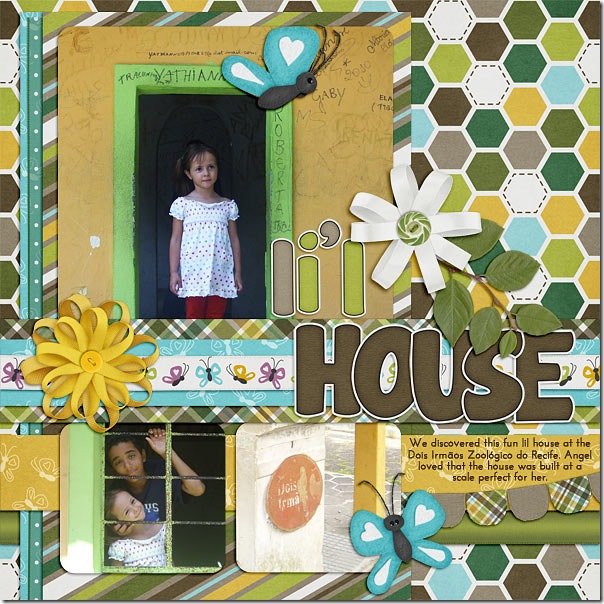

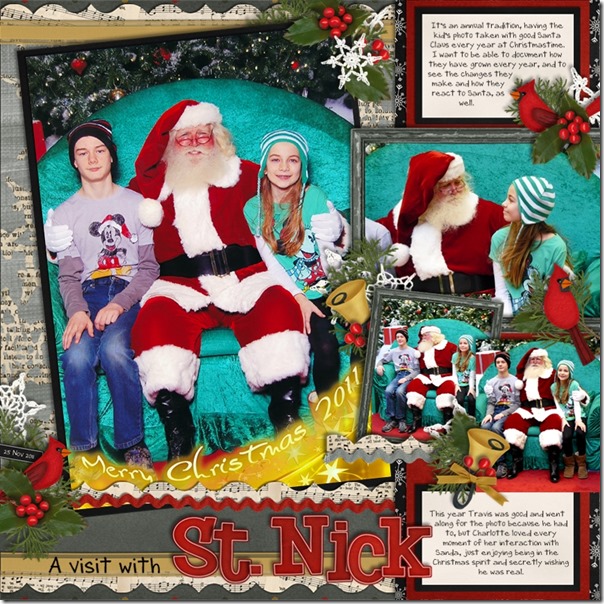

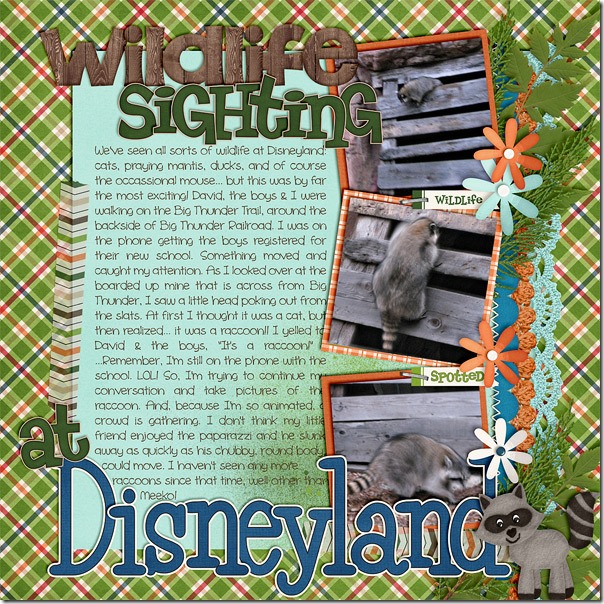
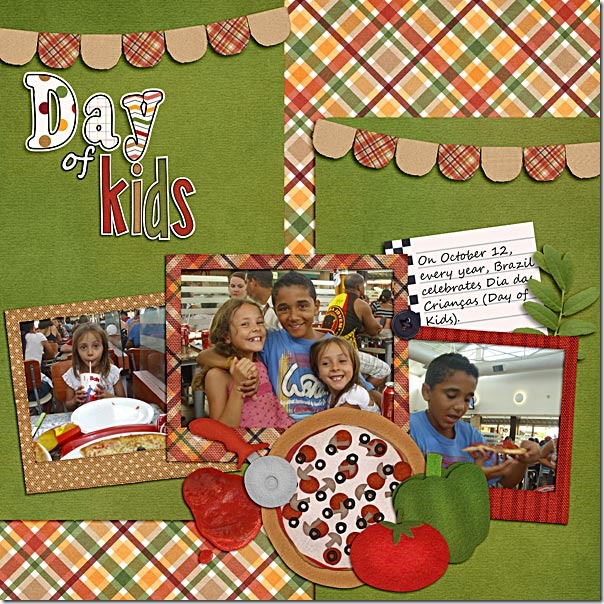
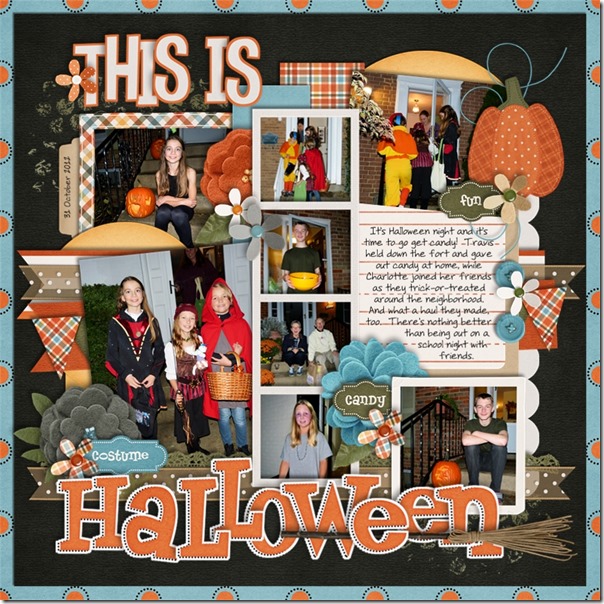
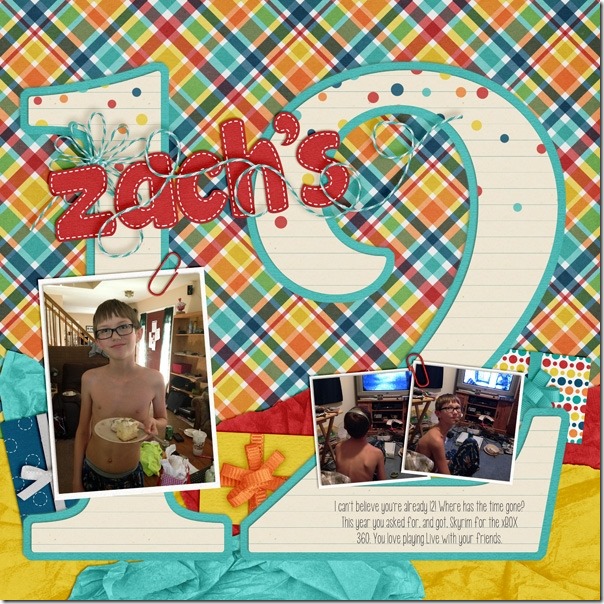
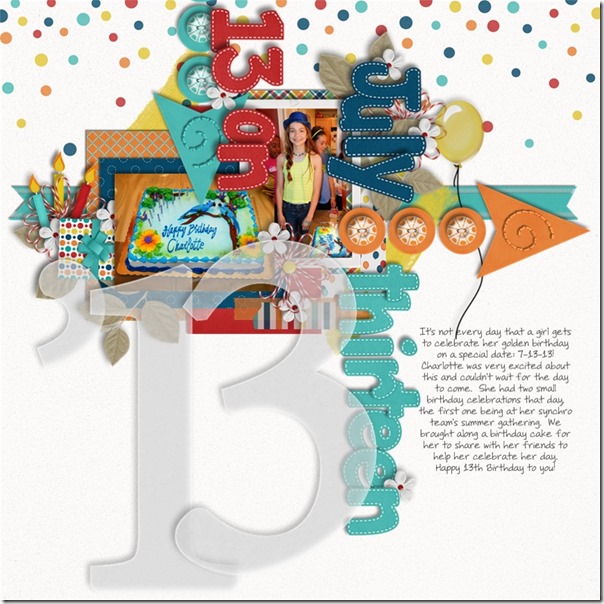
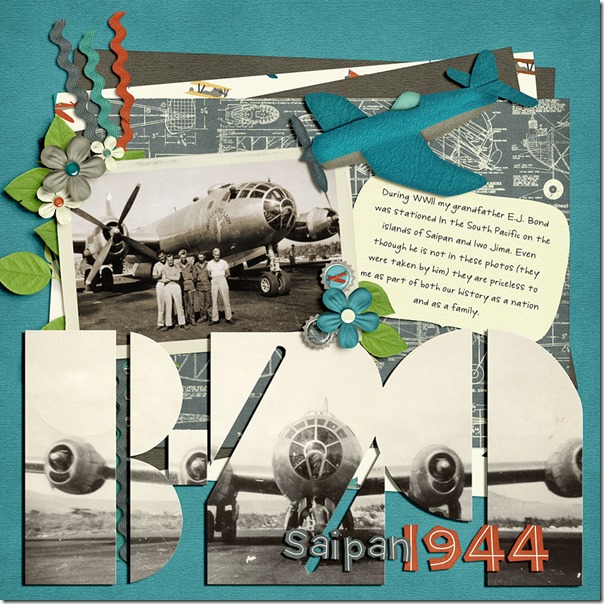
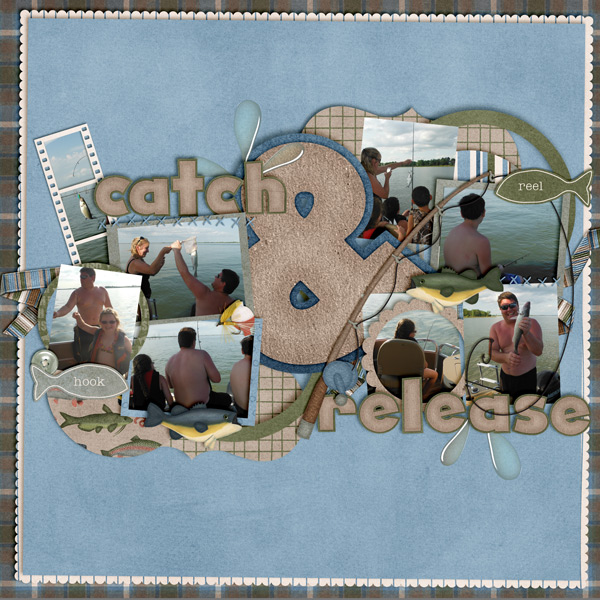



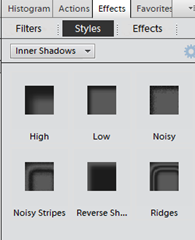

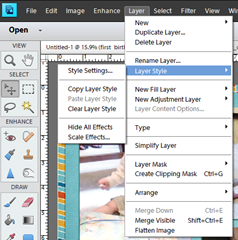



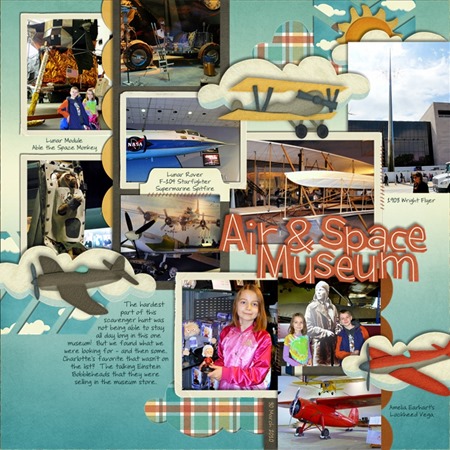



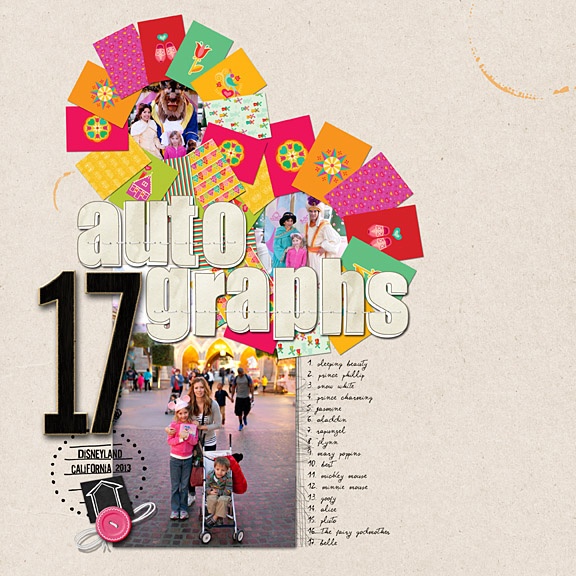

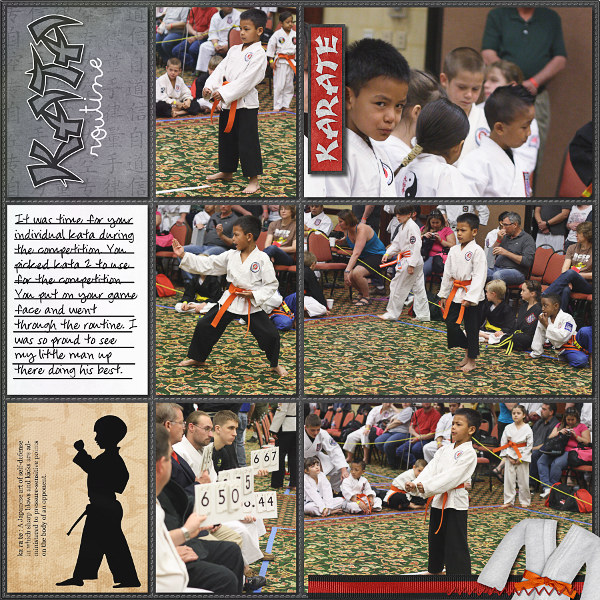
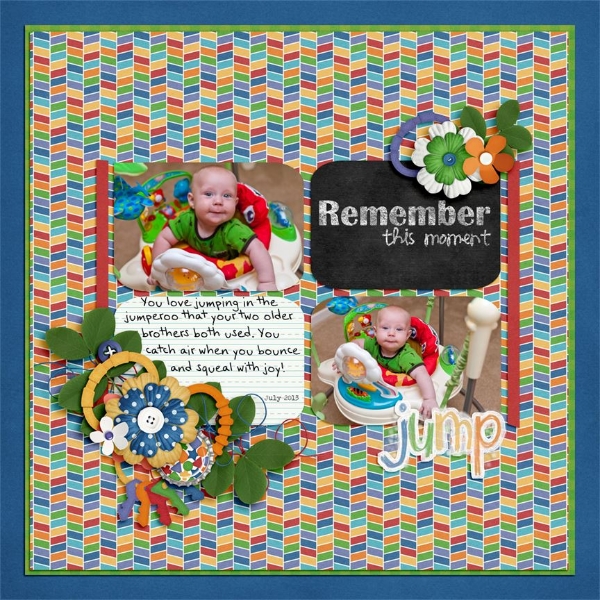



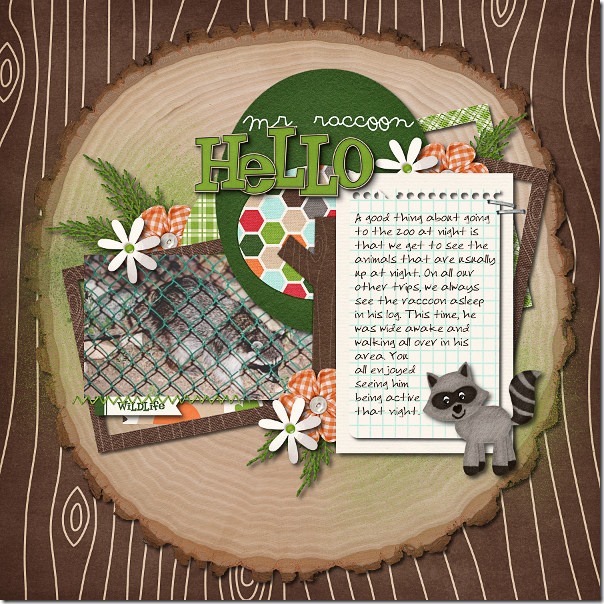
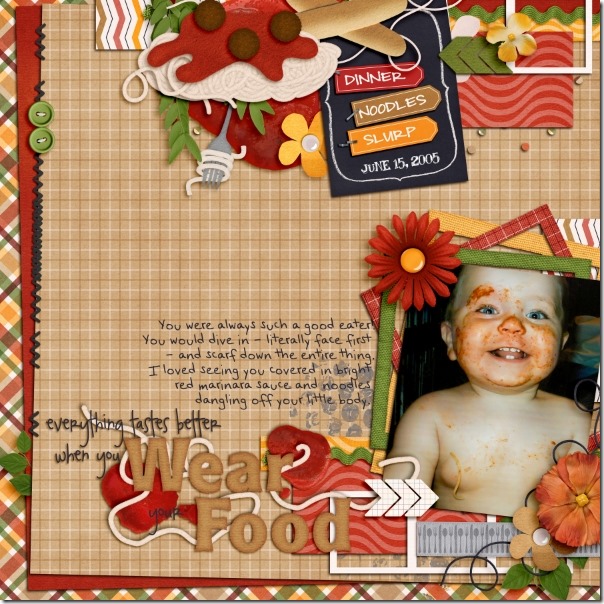
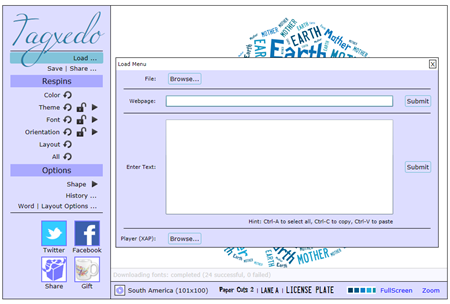
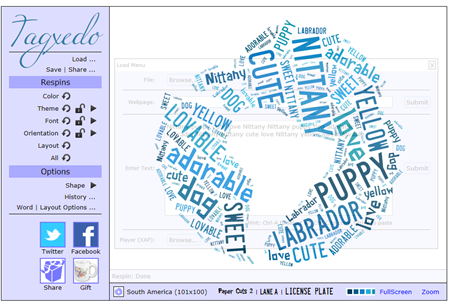
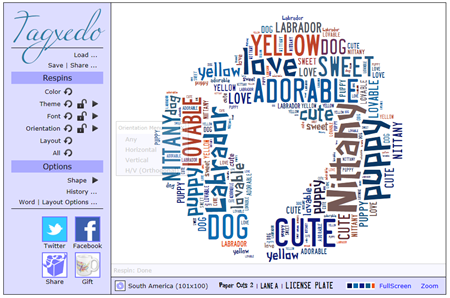
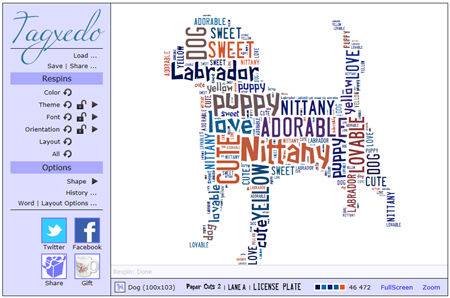
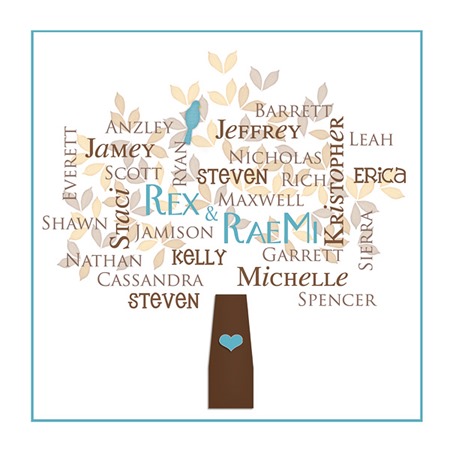
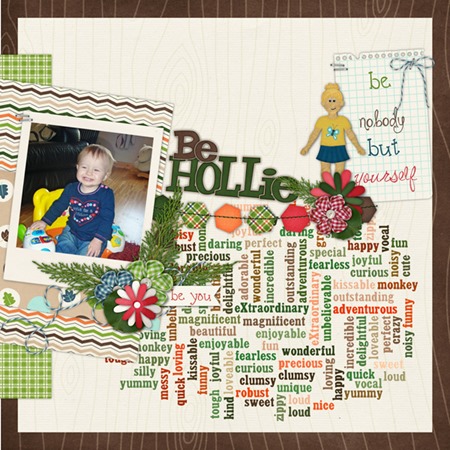
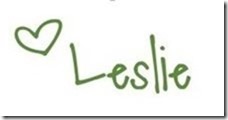


 Hi! I'm Chelle: a 40 something mom of 7. My husband & I live in a rural community in the rocky mountains with our 4 children still at home. In the winters we enjoy sledding & snuggling by the fire. I the cool fall evenings we love relaxing around the campfire & meeting friends at the county fair. Admiring the stars
Hi! I'm Chelle: a 40 something mom of 7. My husband & I live in a rural community in the rocky mountains with our 4 children still at home. In the winters we enjoy sledding & snuggling by the fire. I the cool fall evenings we love relaxing around the campfire & meeting friends at the county fair. Admiring the stars 













