Hi Everyone! Hope you are all having a great start to your weekend! I’m Jenn (jk703) and I’m from NJ… right now, I have lots of grey skies, and rain on the way – including Hurricane Irene! So, for my tip today, I’m going to share a little secret to adding a little vibrance to your photos QUICKLY. We are always trying to do things faster, and that works with our scrapping too! Here we go…
Here is my original picture opened in Photoshop. (I use CS 5)
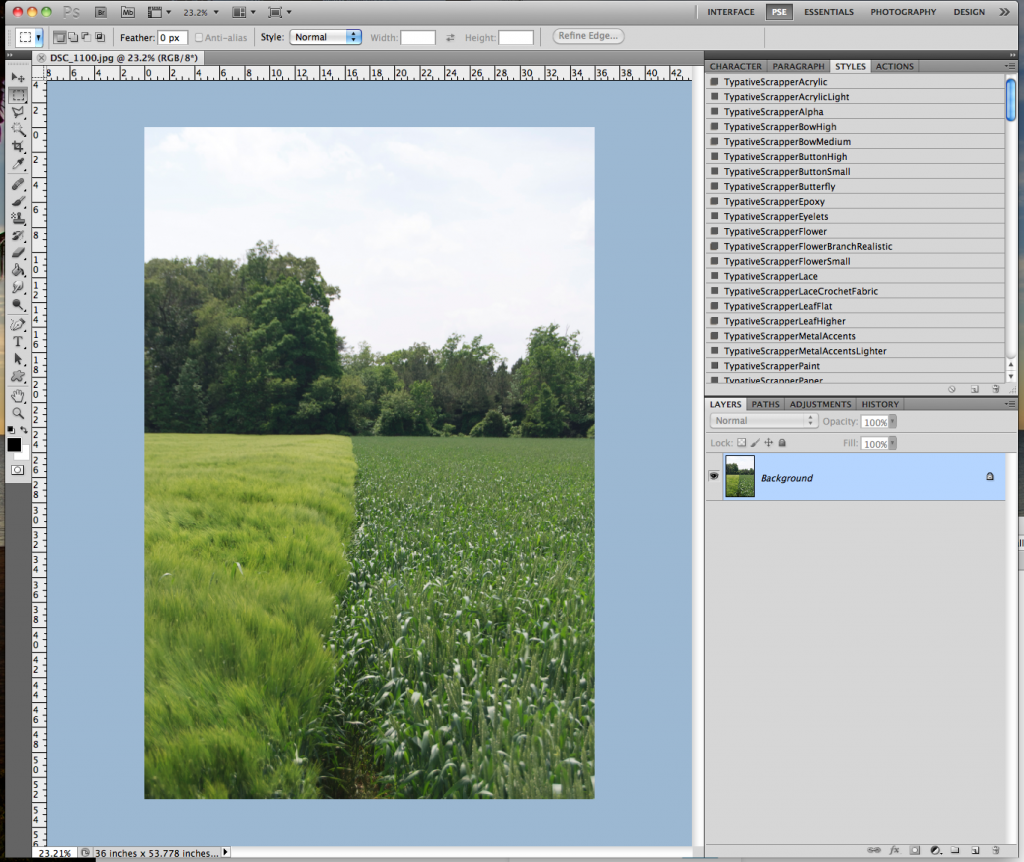
Now, in the Menu Bar, I choose Image > Adjustments > Vibrance.
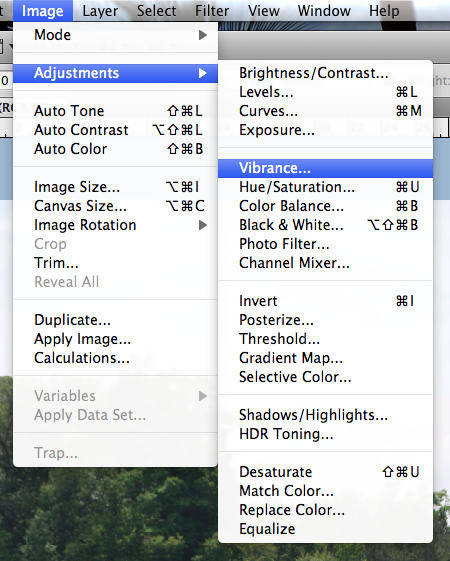
Next, a small pop up menu will appear. It will have sliders marked Vibrance and Saturation. Slowly move the sliders to the left and right. If you have the Preview box is checked off, you will be able to see the changes in your image as you are sliding the cursor.
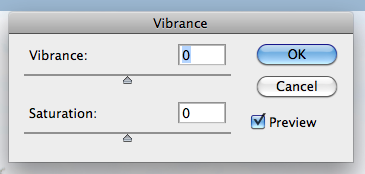
I moved my sliders to the right, and increased the vibrance and saturation. Play with them at different settings, and see what you like! A quick and easy way to add a little pop to your photo.
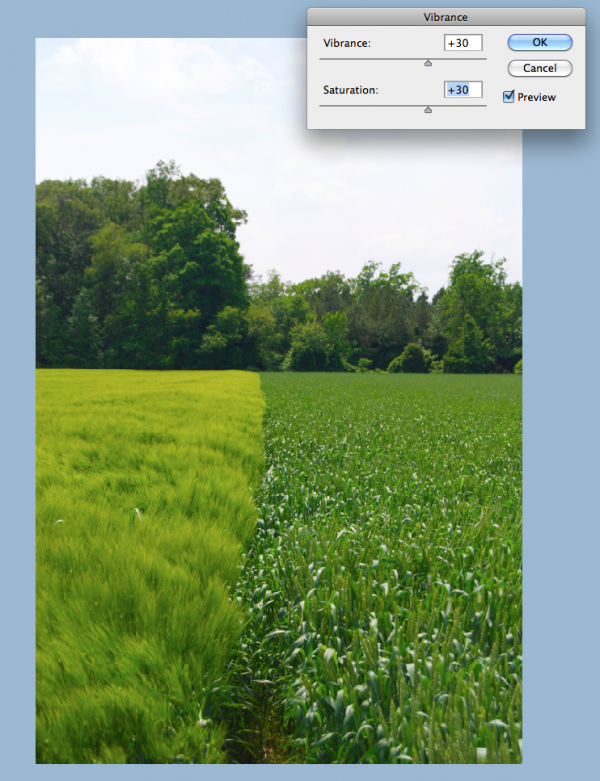
Thanks for stopping by and checking out a quick tip! Hope it added a little vibrance to your day!
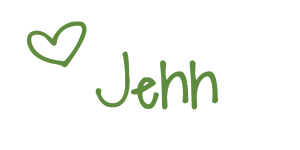
Jenn (jk703/The Typative Scrapper)




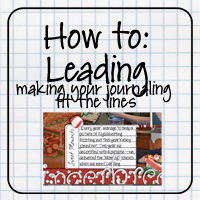
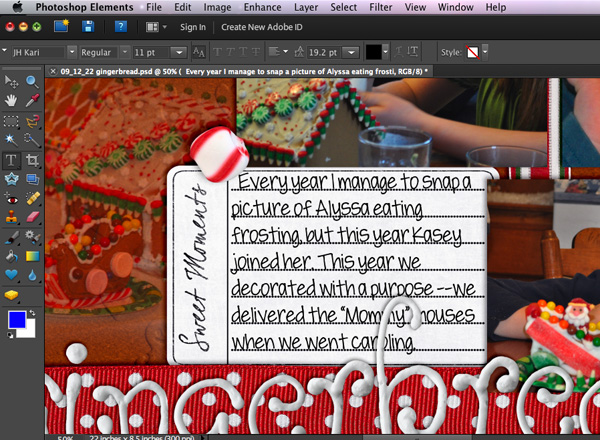


 Hi! I'm Chelle: a 40 something mom of 7. My husband & I live in a rural community in the rocky mountains with our 4 children still at home. In the winters we enjoy sledding & snuggling by the fire. I the cool fall evenings we love relaxing around the campfire & meeting friends at the county fair. Admiring the stars
Hi! I'm Chelle: a 40 something mom of 7. My husband & I live in a rural community in the rocky mountains with our 4 children still at home. In the winters we enjoy sledding & snuggling by the fire. I the cool fall evenings we love relaxing around the campfire & meeting friends at the county fair. Admiring the stars 













