Hi Everyone! Are you ready for iNSD weekend?! It’s so exciting… so much to see, do, and join in on! I (Jenn/jk703) won’t take up too much of your time here, but this Tutorial: DIY Circle Elements is a fun way to add a little fun to your layouts. Here is my final layout, and I’m going to show you how to make that circle with the writing. I’ve used some of Chelle’s Farmer Market releases – Green Thumb – WOOT! Check out her STORE to see what is available for $1 – Farmer’s Market!
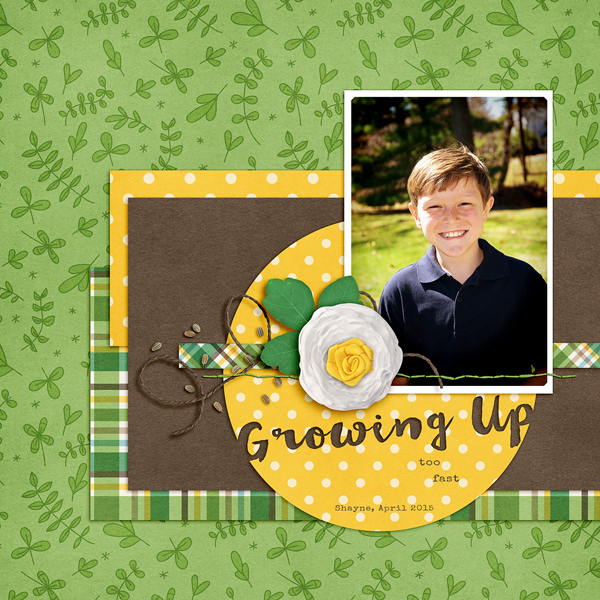
First, I used the shape tool to make my circle. Before we start, be sure to Rasterize your shape, if needed. You might get stick at some point. If you do, and your shape isn’t rasterized, do it them. 
Right now, I have chosen to leave it above my photo, but I will move it below later. It’s yellow… for now. 
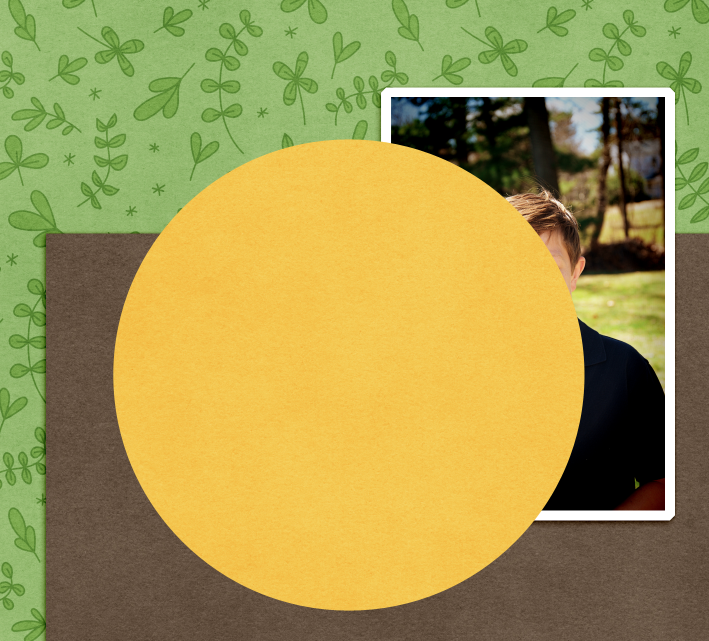
Here is my Layers Palette.
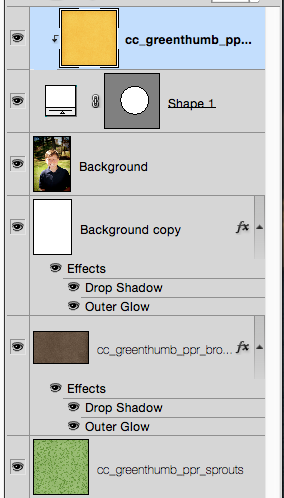
Next, I’ve chosen the Type Tool. I’ve used a font called Wanderlust. Any scripty, thicker font will look nice with this method. You can try Pacifico or Thirsty Script. I believe both have free versions. I’ve typed it and the layer is above my circle.

After my type was good, I used the move tool to tilt my letters a little. I also made sure that my letters overlapped the edge of the circle a little bit. This way, when I cut them out, I will cut a part of the edge off.
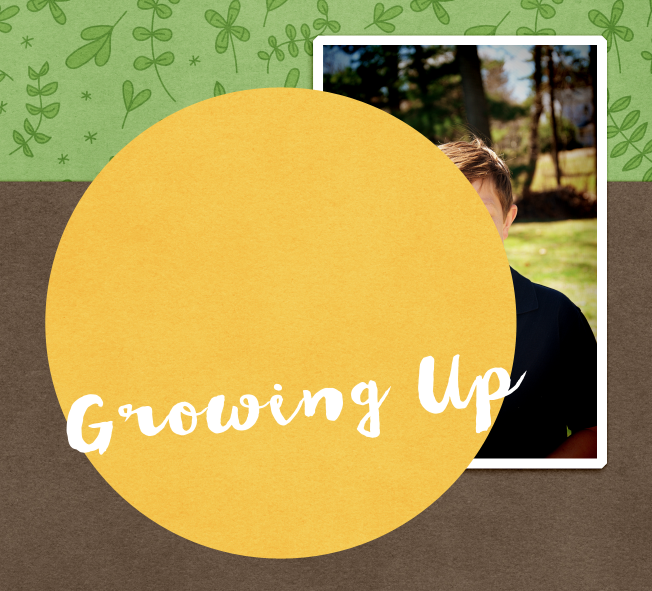
For the next step, you will have the text selected in the Layers Palette, and double click on the thumbnail. You will get marching ants around the letters on your layout.
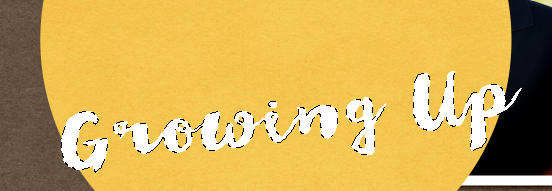
After you have the marching ants, turn off your Type Layer. This is what your type should look like on your layout.
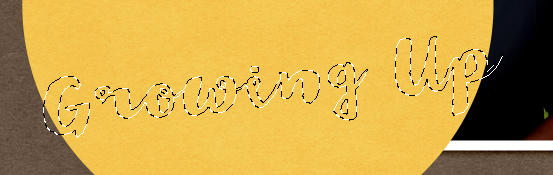
Now, you will choose the shape, and press delete. You will see where the marching ants was, the paper/shape inside will be deleted. Here is what mine looks like. Press D to remove the marching ants. Add a shadow style, and you are done.
Note – when you move the shape, paper and type, be sure to lock the layers together, so that they move together. In case you need to make changes for later on edits.
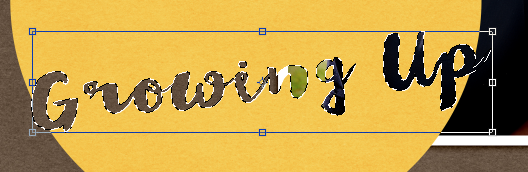
Now, I’ve tried out a couple of other paper layers and ended up with the yellow polka dot. Here is my final layout. Easy DIY Circle Elements. You can even add styles to them to make them look letterpresses, or acrylic!
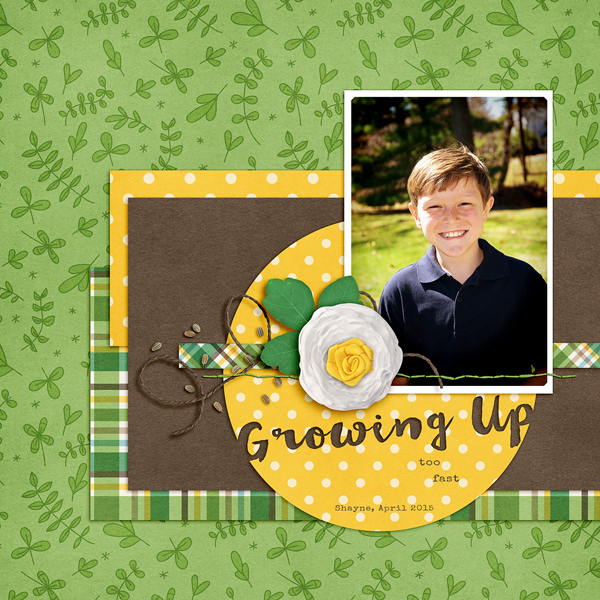
Hope you enjoyed this tutorial. Have fun during iNSD! Get all you can for the $1 Farmer’s Market!















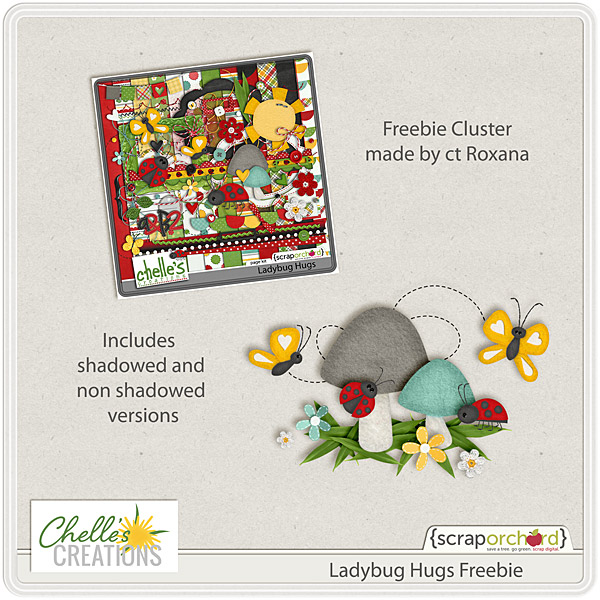


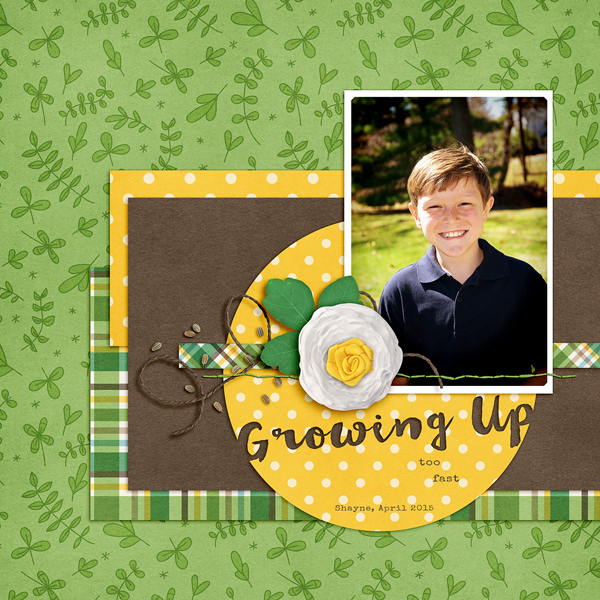

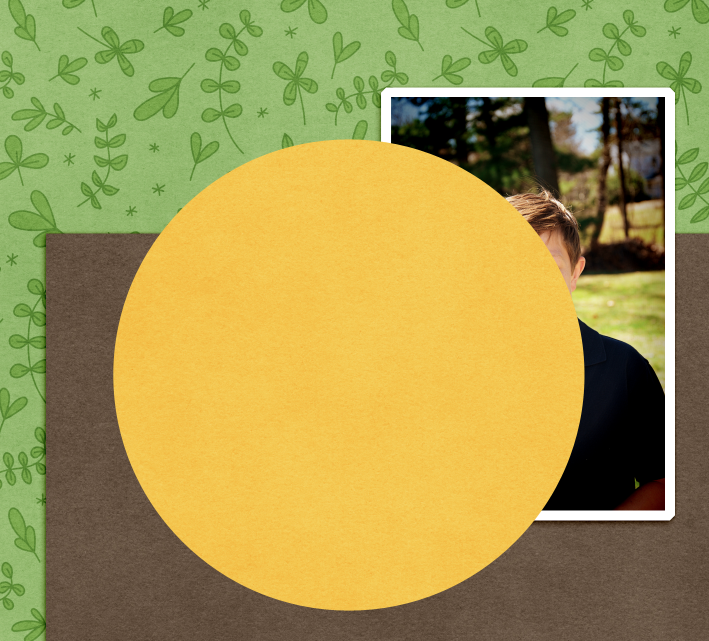
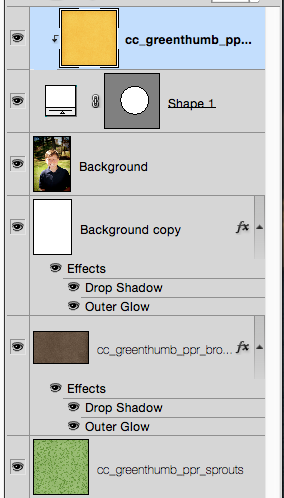

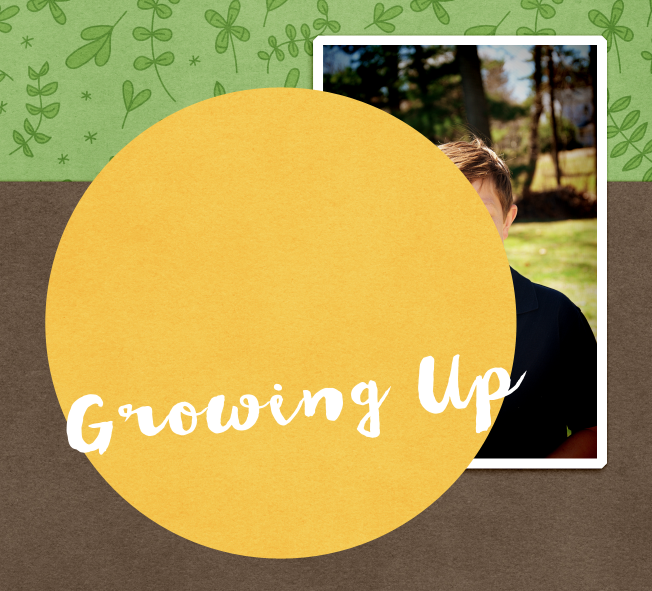
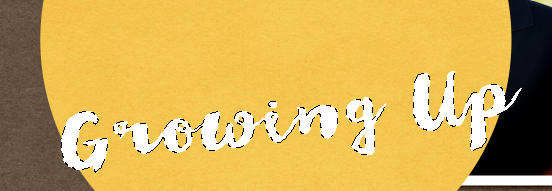
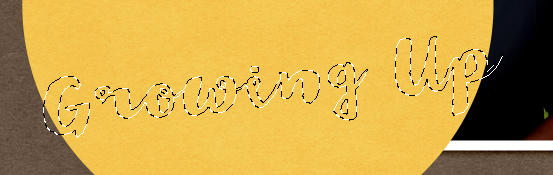
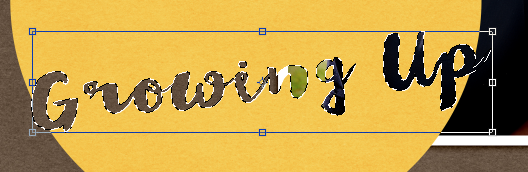



















































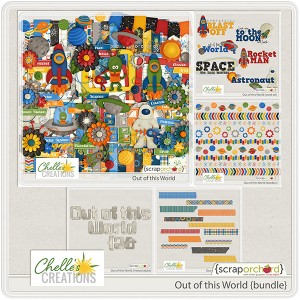
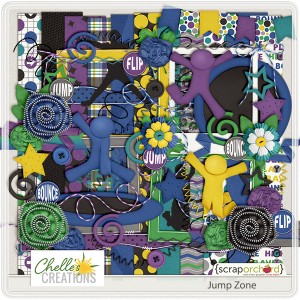
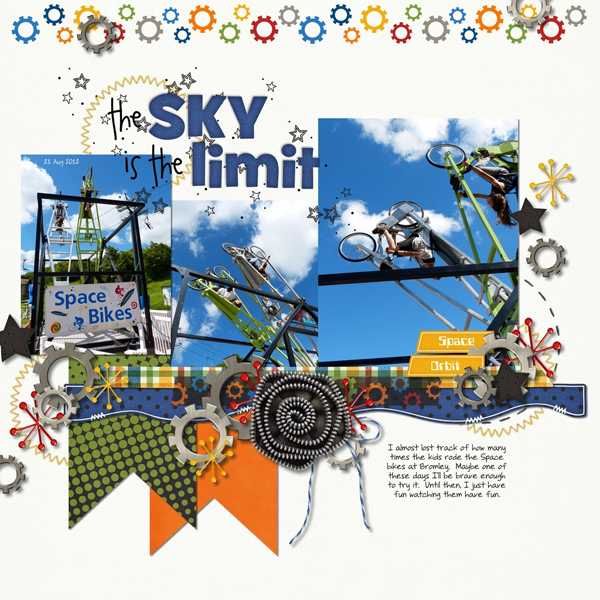
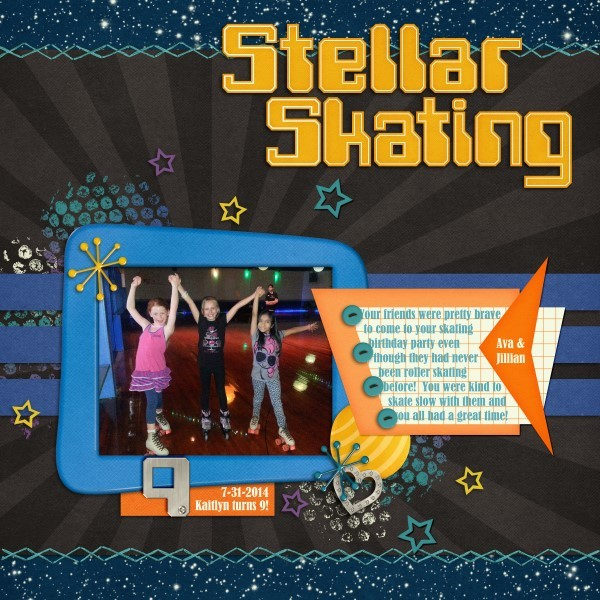

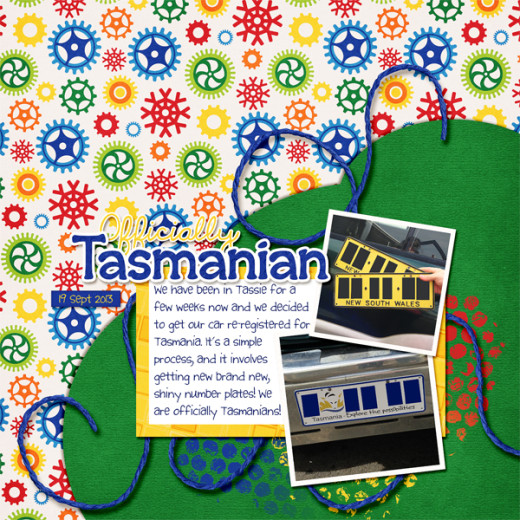






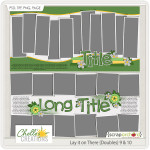
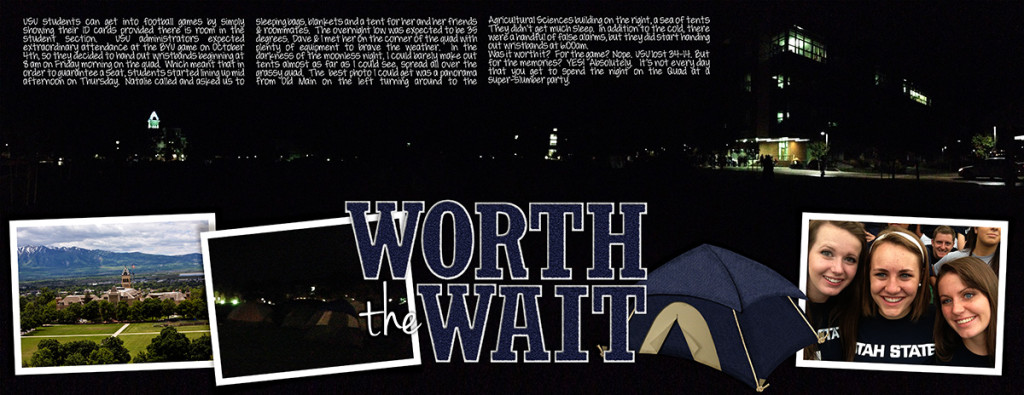

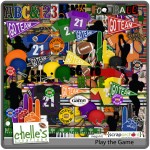
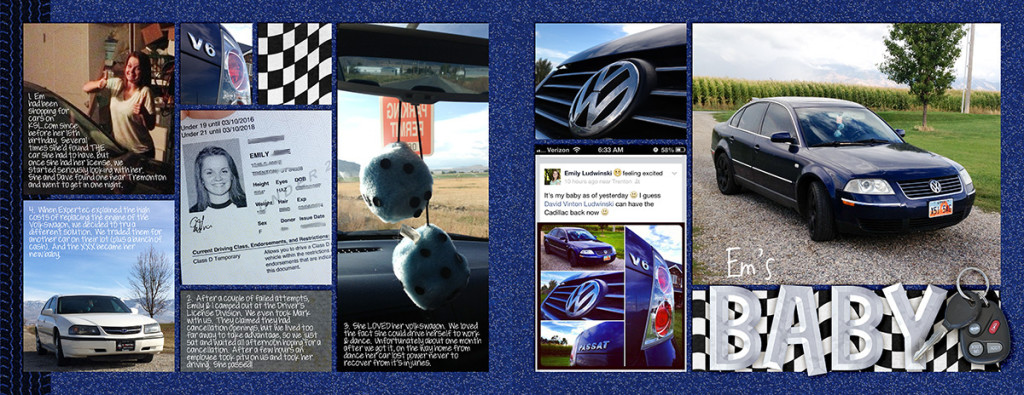





 Hi! I'm Chelle: a 40 something mom of 7. My husband & I live in a rural community in the rocky mountains with our 4 children still at home. In the winters we enjoy sledding & snuggling by the fire. I the cool fall evenings we love relaxing around the campfire & meeting friends at the county fair. Admiring the stars
Hi! I'm Chelle: a 40 something mom of 7. My husband & I live in a rural community in the rocky mountains with our 4 children still at home. In the winters we enjoy sledding & snuggling by the fire. I the cool fall evenings we love relaxing around the campfire & meeting friends at the county fair. Admiring the stars 













