Hello Friends! Jennifer Jensen (jmljensen) made this lovely cluster frame to share with you. She used Chelle’s Love Grows goodies for it.
Here are the product links to the market.
I hope you enjoy it. Hugs!

Hello, Hello and happy Thursday! How are you all doing? Is this week flying by for you? It is for me, and I’m enjoying the almost 40 degree weather this week… definitely better than the teens, wind chill, and snow! This is Jenn, aka jk703, and I’m here to share a tutorial that you can use on photos and on your digital papers! It’s pretty versatile and fun… oh, and super easy too! Now, this isn’t available in PSE, but my fellow awesome team members figured out a work around that works similarly. We’re trying to cover the bases so everyone has a way to try it out! Yay!


 But, what if I wanted a little cooler to teal tint to the picture. Easy! Ok. You should be “in” the image that you want to color change, and that should be the selected in the Layer’s Palette. Click on Image > Adjustments > Match Color.
But, what if I wanted a little cooler to teal tint to the picture. Easy! Ok. You should be “in” the image that you want to color change, and that should be the selected in the Layer’s Palette. Click on Image > Adjustments > Match Color.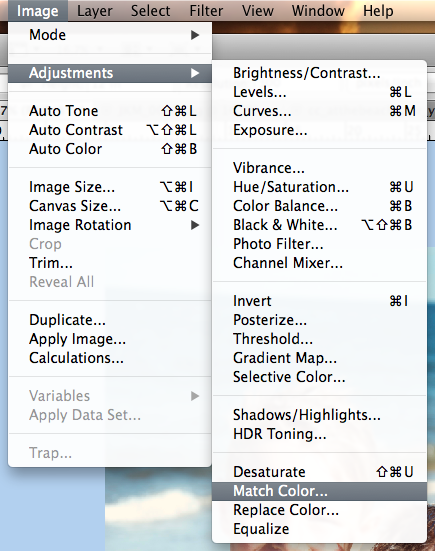 A pop up menu will appear. Towards the bottom, there is a click down to choose the “Source.” The Source is where you will be getting the color from to add to the original picture.
A pop up menu will appear. Towards the bottom, there is a click down to choose the “Source.” The Source is where you will be getting the color from to add to the original picture.
Right now, I chose a gradient paper from the At The Beach Kit. My image will instantly turn a tint of teal. Like this:
Now, I play with the sliders to change up the color. The sliders are Luminance, Color Intensity and Fade.
Luminance – adjusting to the left makes it darker, while sliding it to the right makes it lighter.
Color Intensity – adjusting to the left makes the color range smaller, while sliding to the right will add to the range and intensify the color.
Fade – sliding will determine how much of an adjustment you will have. To the left is a straight color adjustment, while to the right fades the color adjustment.
You can see my adjustments and sliders here. Gives it a cool look, and adds to the scenery.
Here is the same image, but with the golden yellow paper, as well as the sliders and settings I settled at. Makes a warmer image and again, it’s still adding to the scenery. See how the same image can work and totally change the photo with each color match!
Another example, a sunset:
Image, sliders and outcome with the Teal Paper:
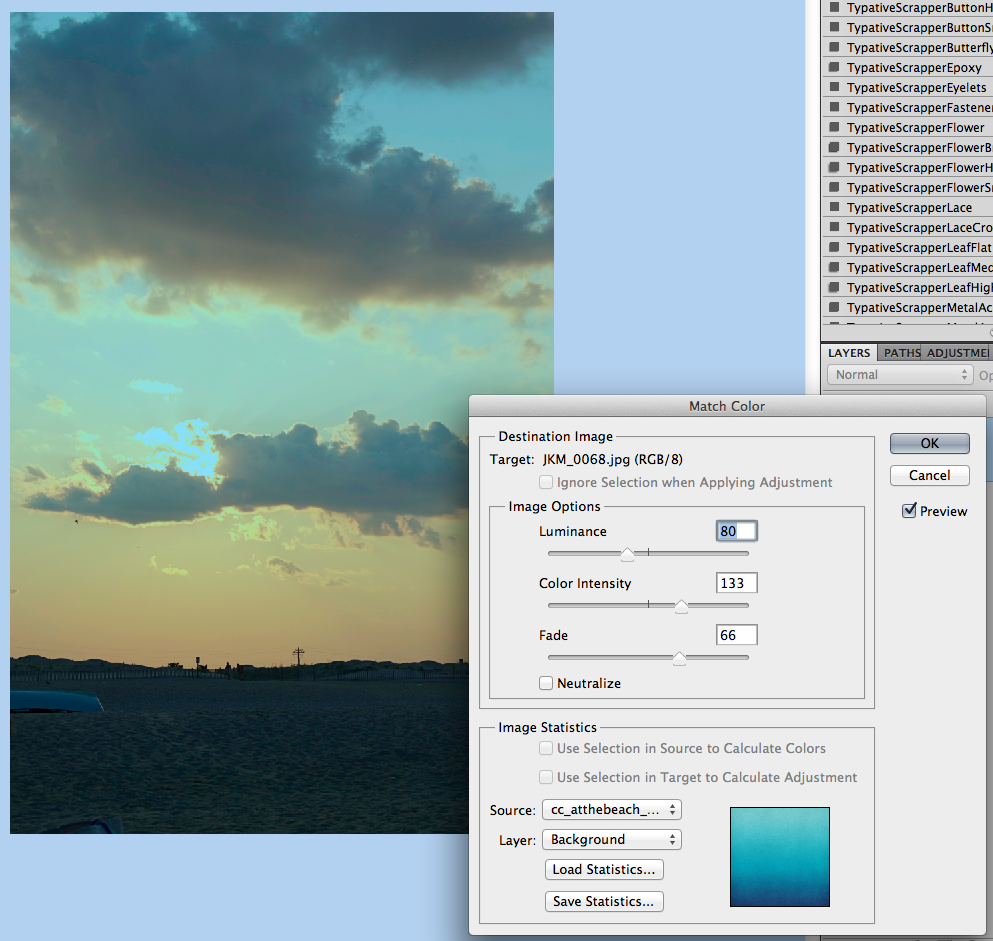
Image, sliders and outcome with the FLIP FLOP paper! Check it out! I really think this cross photo coloring is my favorite! Who would have thought flip flops would do this! 
Image, sliders and outcome with the yellow paper:
Now… two other things you can do….
Combine images… here, I’ve combined the boys with the sunset, and moved the sliders some.
Combine papers… here, I’ve combined the flip flop paper with the teal and yellow papers, and how I changed each slider:
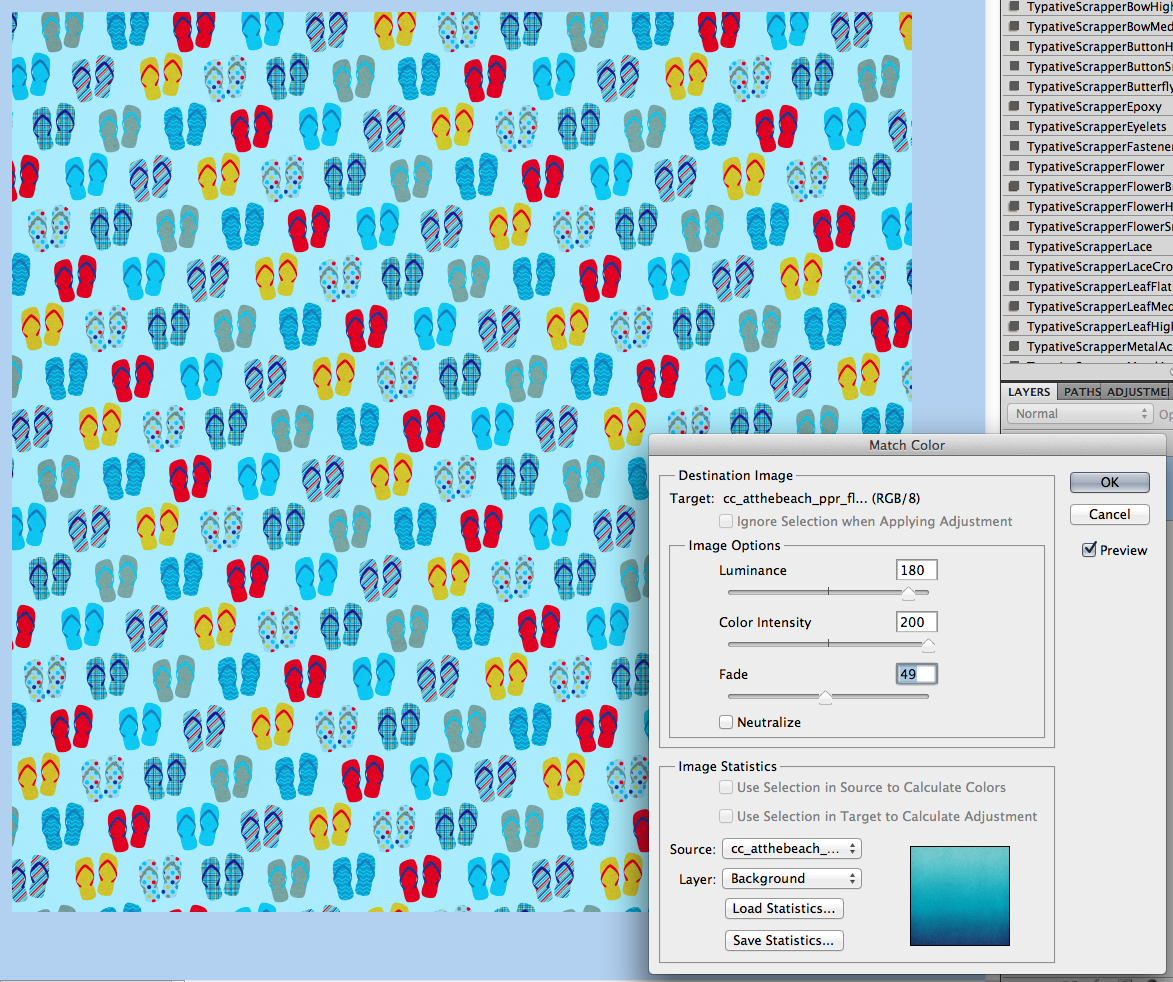
Now, here is what the CT came up with! They really helped me out to find an alternative to the Photoshop way! Thanks ladies!
Roxana (roxanamdm) used 2 pictures and the wheels2_orange paper on the BG from About a Boy to match the color, then moved the sliders to 100-88-68.
Karen (Zippyoh) said that she uses PSE 11, and for the photo she added the following: Filter > Adjustments > Photo Filter, and from the drop down menu chose the color yellow because of the yellows in my LO. Kit used is Bluebird on My Shoulders and a template from Little Green Frog.
Now, I know we all have different ways of achieving the perfect look for our pages, so Melissa showed us an action that she uses for a similar effect. She used used a free PSE Action called, Coffeeshop Faded Daydreams. Which lightens the photo and adds a yellow and pink colour to the photo  It can be located here: http://www.thecoffeeshopblog.com/200…se-action.html She said that the filter gave a softness to the photo and gave uniform-ness to the photos as well to make them match better. I believe she used Beary Cute Baby Girl.
It can be located here: http://www.thecoffeeshopblog.com/200…se-action.html She said that the filter gave a softness to the photo and gave uniform-ness to the photos as well to make them match better. I believe she used Beary Cute Baby Girl.
Tammy (craftytam) said that she followed the Filter > Adjustments > Photo Filter to adjusted the blues on her layout. She used Love Grows, CU Tag Ties, About a Boy & a template from Little Green Frog.
That’s it! Lots of great info and such a great way to scrap with whatever kit you like! I’d love to see how you use this tutorial and add a Cross Photo Coloring to your photos – link us up! Hope this was something fun!
Thanks for visiting!
Hey Scrappers,
Are you making time to scrap? I know it makes me happy when I regularly take time to scrap…just a little time, but some time nearly every day to scrap. (Now sometimes that means I only have a few minutes to look through a folder of photos and pick which ones I’ll be scrapping, but that counts as “scrapping”.) I would encourage you to make that time.
So…are all of my layouts masterpieces? NOPE. Not at all. I spend more time on some of them, but many of them are simply the photos, the story, and a few embellishments. In fact when I took a look back at a few of the layouts I’ve scrapped in the last 6 months, I noticed a trend…

I LOVE just laying it out there. Making it look like I just dropped those fresh-from-the-photo-lab prints right down on the page. They even have a bit of a curl to them.
That is the inspiration for my new product this week. Curled Frames. And they are super-easy to use as I show you in this video tutorial. You can use them with or without a template.


I’ve been thinking about the various ways to use stitches on a digital scrapbooking page. Chelle’s Creations Creative Team members have played with her stitches and have some great pages to share with us.
Check out what Jenny did with stitching. She used Chelle’s Gone Fishin’ Kit, and she used the included stitches to anchor her papers to the page and frame the main section. I love the way she mixed straight and zigzag stitching, too. 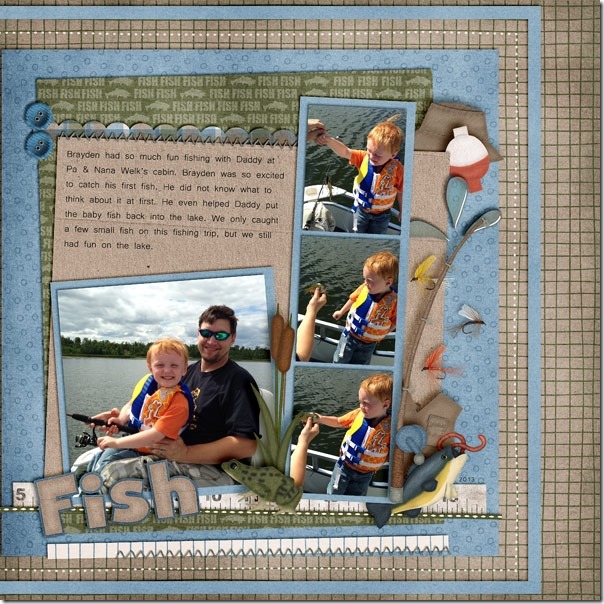
Did you know Chelle has some stitched creations in the market separate from kits? Leah used Chelle’s Stitch Me Up Grids with lots of Chelle’s other products. Added to the Oh Snap kit were some banners, and flowers, and she used the Stitch Me up Grids as a backdrop for all the goodies on the page. 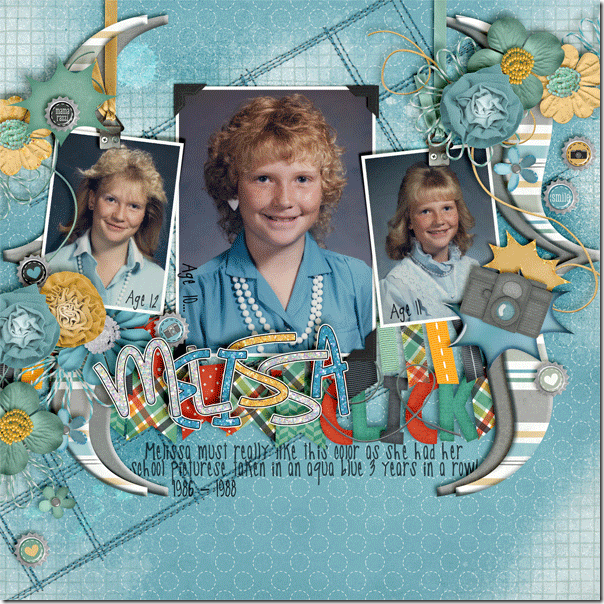
Finally, Jan made some custom stitching for her page using Chelle’s stitches included in the Yeehaw Bundle. She took the small length of tan stitches and made them into one long seam, then made it into double rows of stitching to frame her page. It’s a creative way to mimic the stitching on jeans, so it’s an adorable addition to the denim paper background. Way to go, Jan!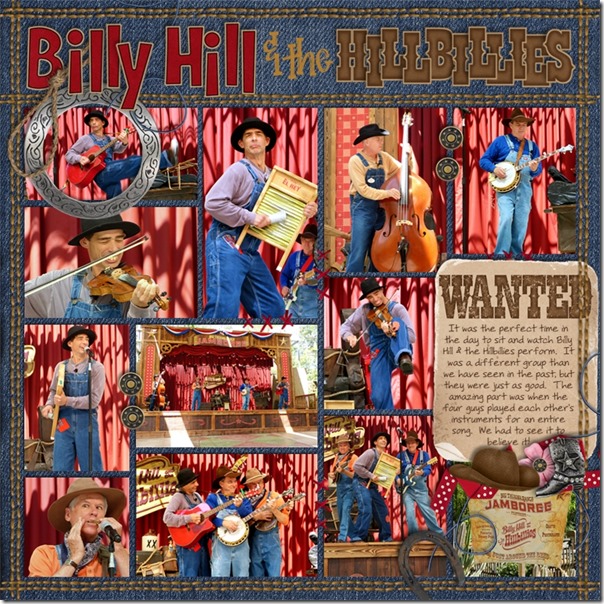
Stitches are included in most kits, but if you want to add that extra sewn emphasis, you could also use Chelle’s Stitch Me Up Grids like Leah did or the Stitch Me Up Frames, also in the market. Do you have a creative way to use Chelle’s stitches? Upload you page to the gallery at Scrap Orchard and tag your page with #chelle. I would love to see what you’ve done.
Howdy! Saralyn here to show you some digital scrapbooking layouts our CT Team made. We asked them to combine 2 kits: Hippity Hop Hop & Leafy Treetops. I love the bright happiness of these 2 kits. They always bring a smile to my face.
First up is Teresa. I love how the little tree ties into her Easter layout.
Second, we have Jenn J. She also used the Gold Filigre Alpha. Love that this layout is for an older boy, rather than youngsters out for an Easter Egg Hunt.
Last I have Donna. She has a then and now theme in her layout. I bet the children of the 2 girls in the photo love to look at this layout. I can hear the questions now. Mom? You? I love her used of the bluebird.
Here are the Hippity Hop Hop & Leafy Treetops Collections. (Each image is linked to the store.)
Here’s the matching Alpha.
Leafy Treetops also has some quickpages.
Jenn J also used the Gold Filigree Alpha.
I hope you’ll take a minute and look over the 2 kits. Plan your picture-taking ahead and then make your adorable layouts in about 6 weeks.
Hugs!

Hello Friends!
Oooh, I found a new favorite digital scrapbooking layout to share with you. It was created by gwanny1999. I really like the flowers that are layered over the flowers on the paper. What do you think?
Gwanny1999’si layout is linked here.
These are the products Gwanny used. (Norlandia was created by both Chelle Creations and Ziggle Designs.) The bonus papers were a freebie from Black Friday in November. I am in LOVE with this paper. What could you use it for?
Hugs!

Check out what Chelle has been scrappin’ this week! Here are 5 of her digital scrapbooking layouts from this last week.
Chelle used papers from Toil & Trouble, the alpha from Leafy Treetops, & the hearts from Spic N Span.
Chelle used the blue paper from Aviator, sun is About A Boy, Alphas is from Street Smarts & Make A Monster.
Chelle used Streets Smarts Bundle.
Chelle used: Bloomin (retired), CU Spritzers, & she recolored the stars from Jump Zone.
This LO is of my Mother’s Funeral (Nola) and Chelle’s Grandmother. She used Flowers from Grandma’s Garden, The lace is from CU Cluny Laces. She created the paper on the spot ot match the roses.
Chelle used the alpha and blue/black papers from Something Fishy. Yellow Ribbon is from Midnight Crow. Red Glitter is from HoHoHo Bundle.
Hugs!
