Hi Everyone- it’s Jenn (jk703) here today! I’m back with another tutorial, and this one will be about recoloring. Have you every wanted to match a flower to a different color? An Alpha? Well, using the techniques that I show you today, you will be able to! Here we go – Selective Recoloring Techniques!
I’m working with the Love Grows Kit, and I’ve selected the Banner and a felt flower to work. with specifically. I’m going to show two methods to recolor the elements to matching colors. There are always many ways to do something in Photoshop, so you may already know these ways, or another way. Any way you recolor and it works for your layout and memories will work! 
Method 1
Here is what my Layers Palette looks like for reference. To start, I will recolor the flower.
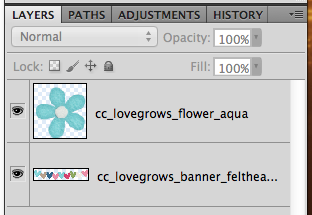
Double click on the flower thumbnail in the Layers Palette, and you should get marching ants around the edges.

Now, we will choose Magic Wand Tool, and choose the Subtract From Selection Preset. You will click on the white in the flower.
![]()
When you click on it, it subtracts this section from the selected outline.

Next, on the bottom of the Layers Palette, click on the little black and white circle, choose Hue/Saturation: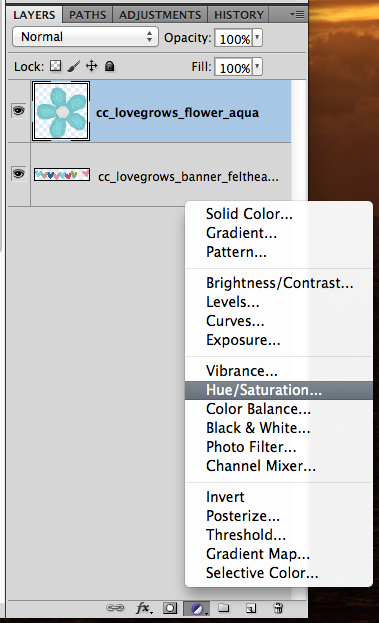
A screen will pop up, or it may show as a tab in near the Layers Palette. (Mine is a tab.) I’m going to click on the “Colorize” box, and I want to change my flower to green to get a closer match to the heart. Just play with the sliders. If you find other colors are changing also, use the eye dropper with the – sign and click on that area. It should take that specific color out of the equation. Here is what my setting are at after playing with them.
Here is what I ended up with for my flower. If you find that the color is close, but not as you wanted, try changing the Blend Mode on the Adjustment Layer. You might be pleasantly surprised.

Now, I’ve gone and played with those sliders again…. this time I’ll try to match the magenta color.
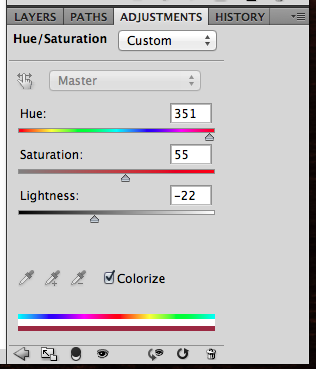
Here is what I ended up with for my flower. Not too bad, and again, try out changing of the Blend Modes. I find that reds and pinks are harder to recolor than most other colors. Those are trickier to me. If the recolor is not working as well as you like, you could also try to combine methods.

Method 2
For this recolor method, I’m going to change the color of one of the hearts. Specifically, the tan one. In the Menu Bar, click on Image > Adjustments > Replace Color.
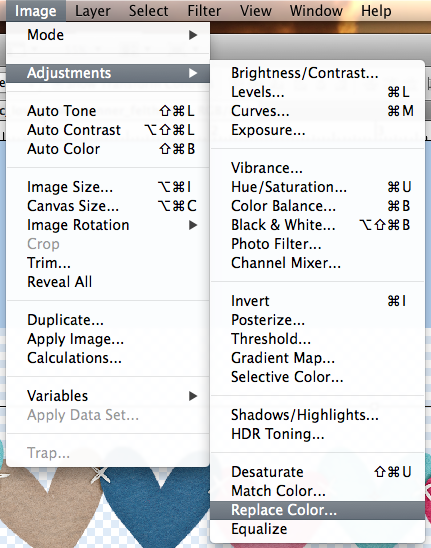
A pop up will appear, and you will use the eye dropper tools to select the color of what you wish to replace. If the image in the black box is not all white, just use the + eye dropper and click on other sections of the item that will be recolored. If other items are being included in the recolor, then use the – eye dropper tool to click and remove that color. You want a solid white image – this reflects what will actually be recolored.
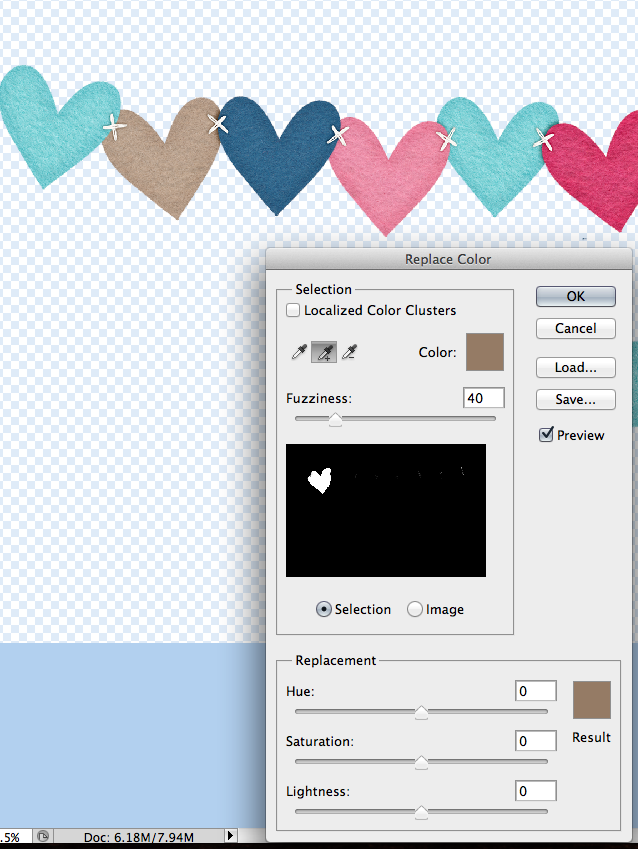
Now that you have the shape completed, we will start the color replacement. Use the sliders below, and move them to get to the color you want. Here is what my green heart looks like:
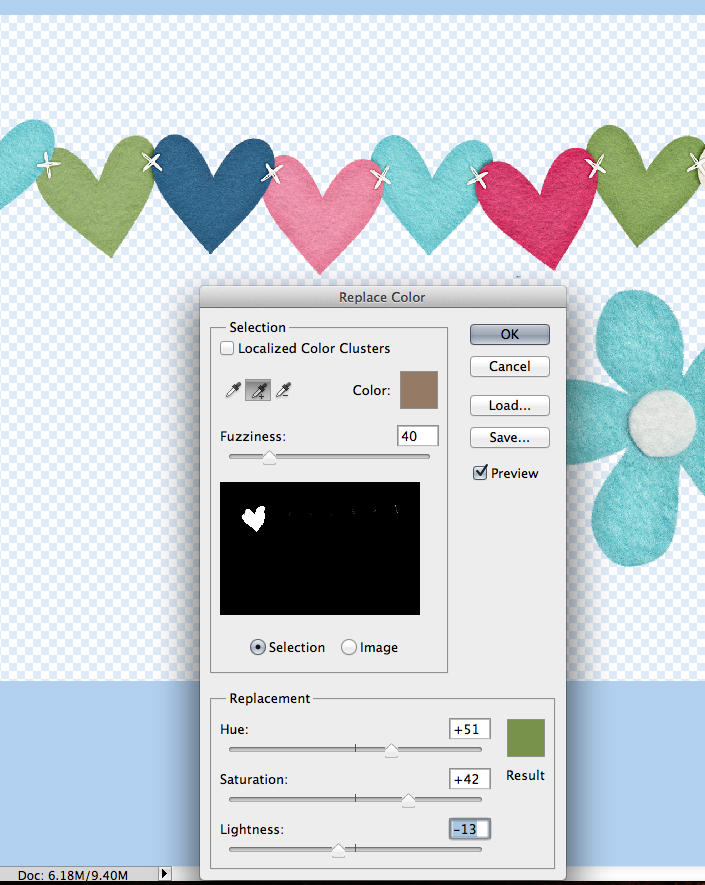
Two, pretty easy, methods for recoloring your stash! Stretch that stash and make it work for you! Here’s what the CT created. Melissa (pretty peaches) said she recolored the tissue paper to blue and the flower to orange. She changed the colour and also had to create another layer and use the filter multiply on it to give it the darker shade. She worked with One Year Older.
Roxana (roxanamdm) said she used a red heart stamp, a gel heart and heart stitches from Technolove, which recolored easily with the Replace Color method. She then tried to recolor a pink heart button and felt but they proved to be a bit hard to recolor. She decided that Replace Color and Hue/Saturation technique weren’t working for her, so she clipped an orange paper. Then she changed the blending mode to color burn as well as an adjustment layer at this point. With a Hue/Saturation layer, she moved the slider until I got the orange I wanted. The blue flower on top from About a boy was not from the tone I was using so recolored it with Replace Color as well. Roxana used Used Berryberry Blue, About A Boy, Techno Love and Mark My Words.
Jenn (jenny) said she used In the Backyard and recolored the butterfly, alpha, flower and background butterfly paper to orange!!
See, selective recoloring technique isn’t that difficult! Remember to play and try things out. There is always the Undo button! Hoping you learned a new technique, or another way of recoloring some of you (extensive) digi supplies! 😉 Have a great week everyone! Thanks for visiting! 





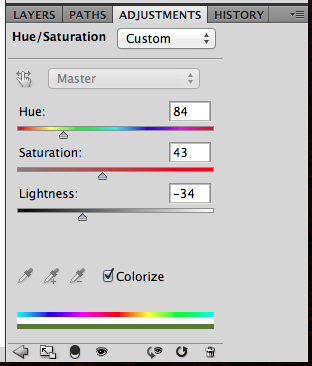
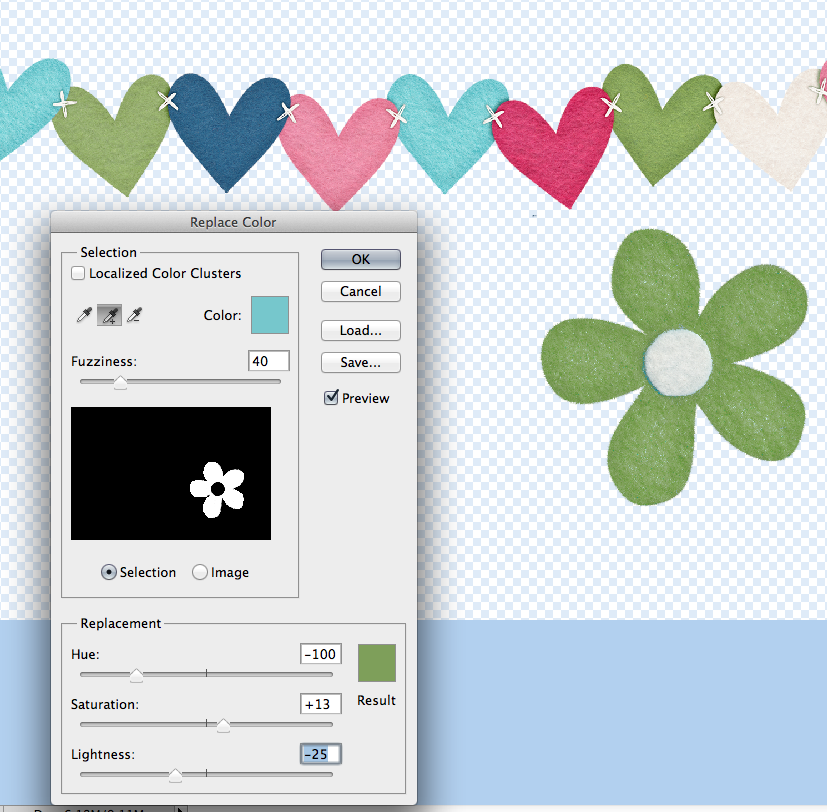
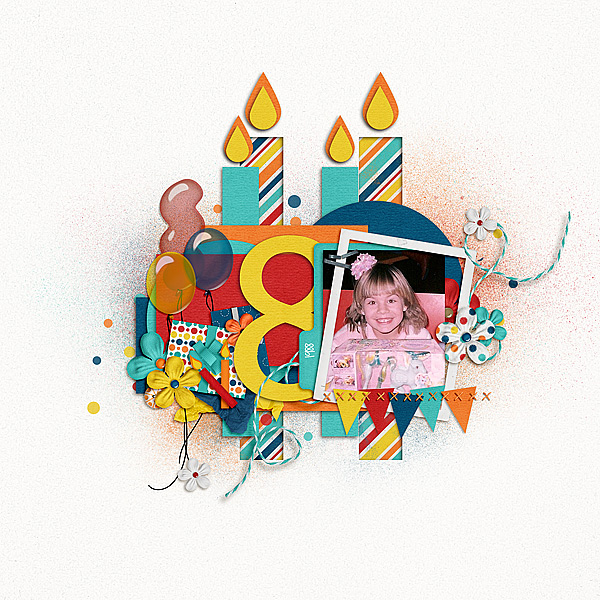
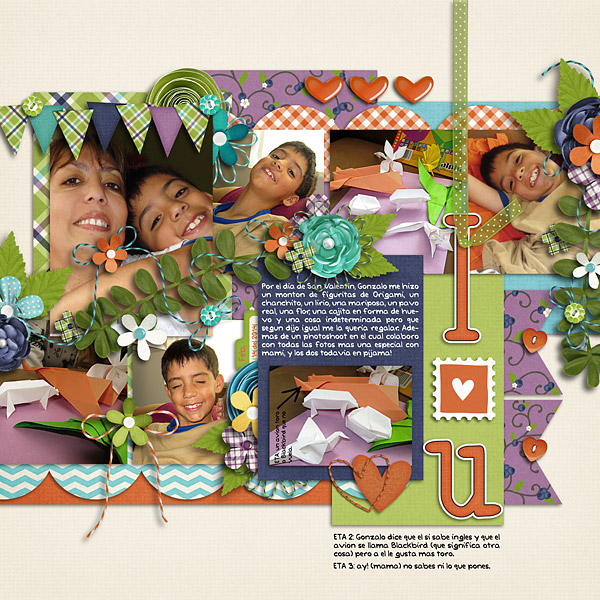
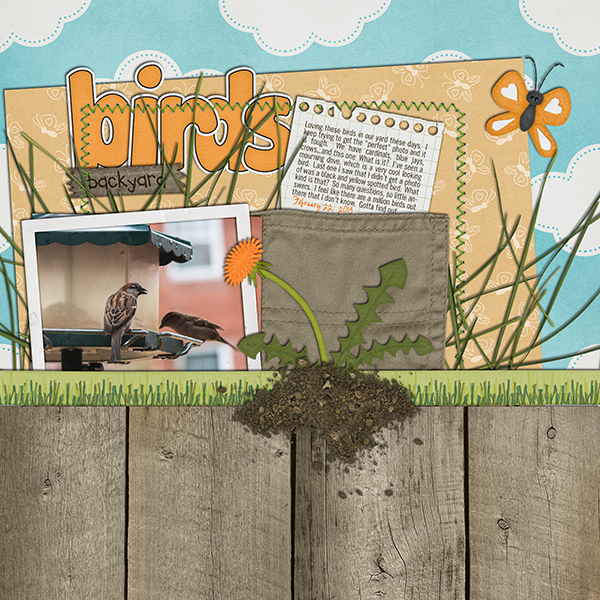

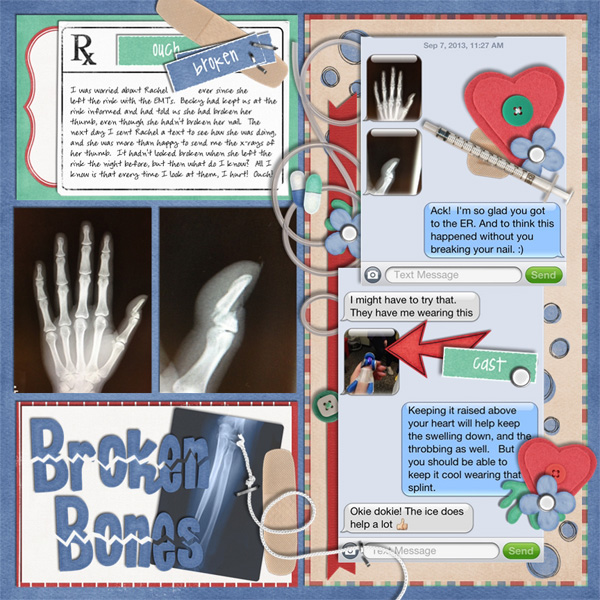


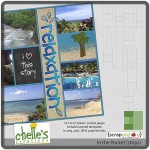

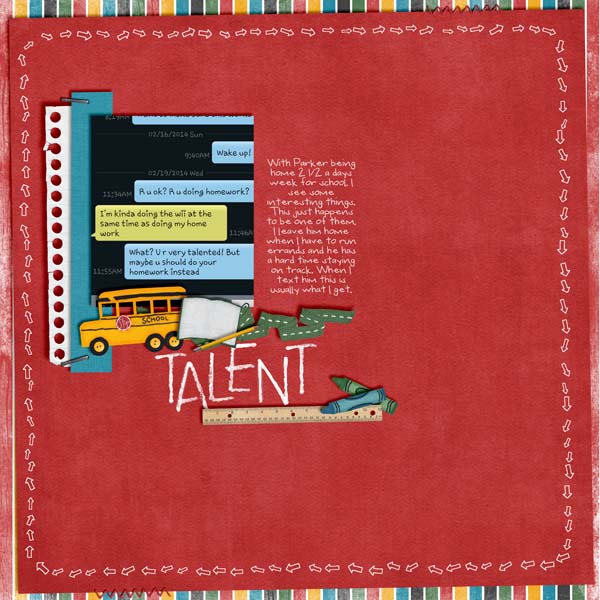


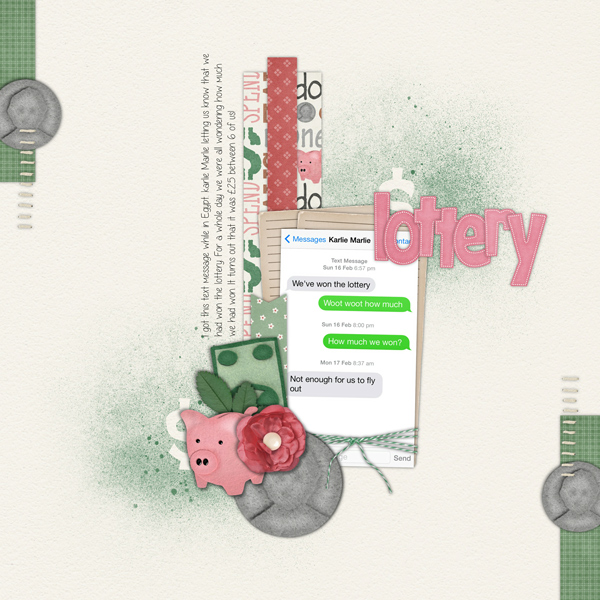



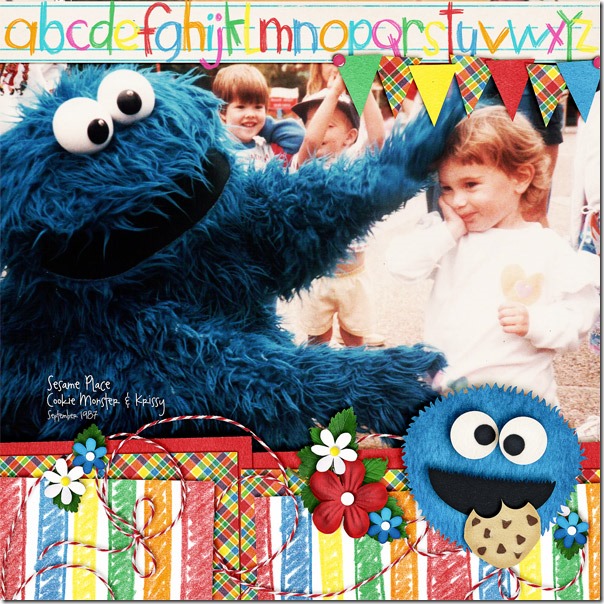
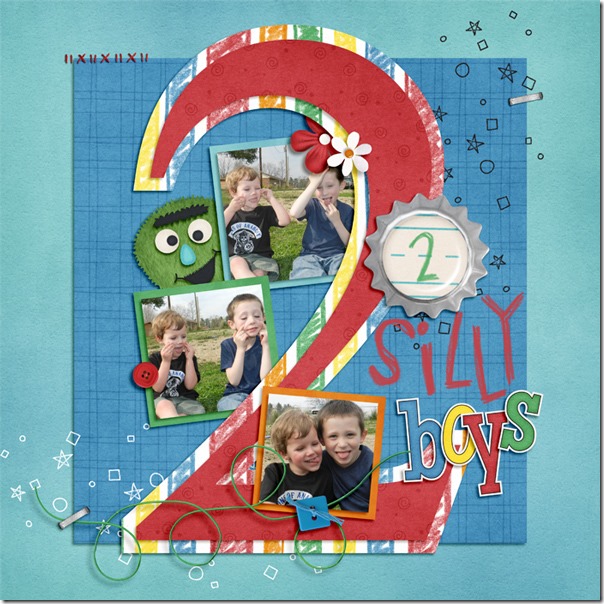
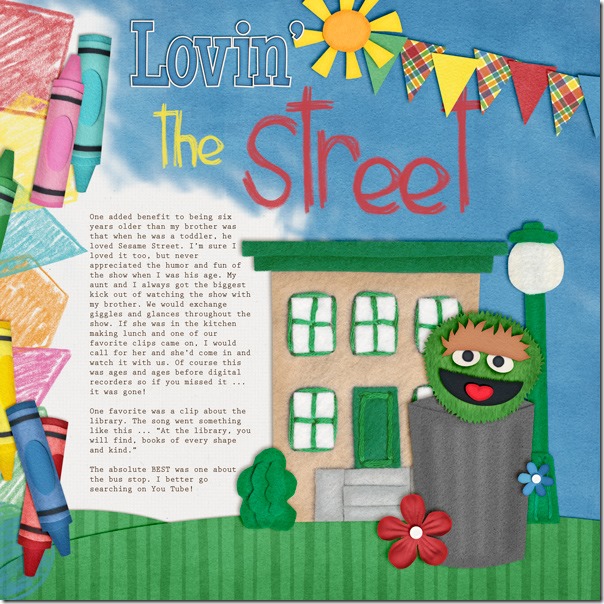
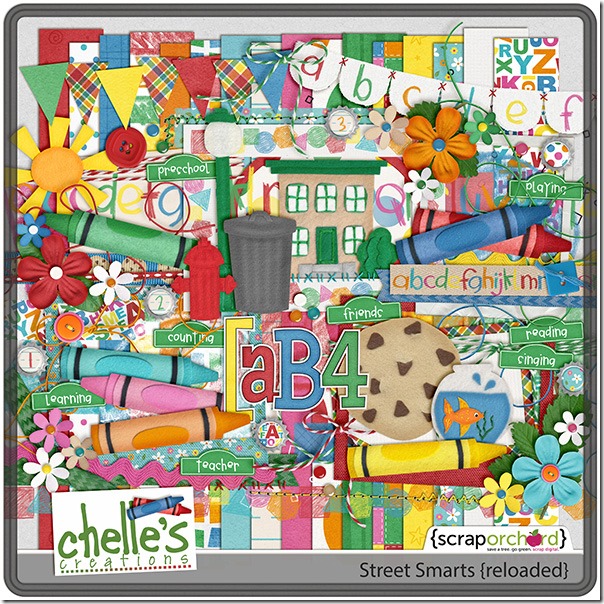

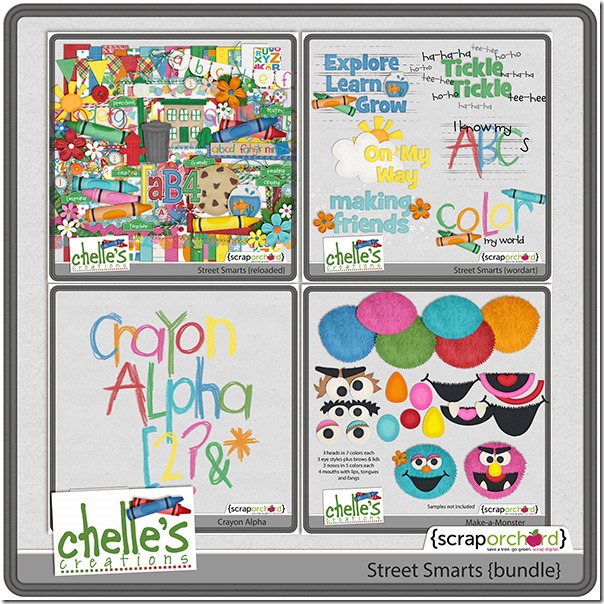





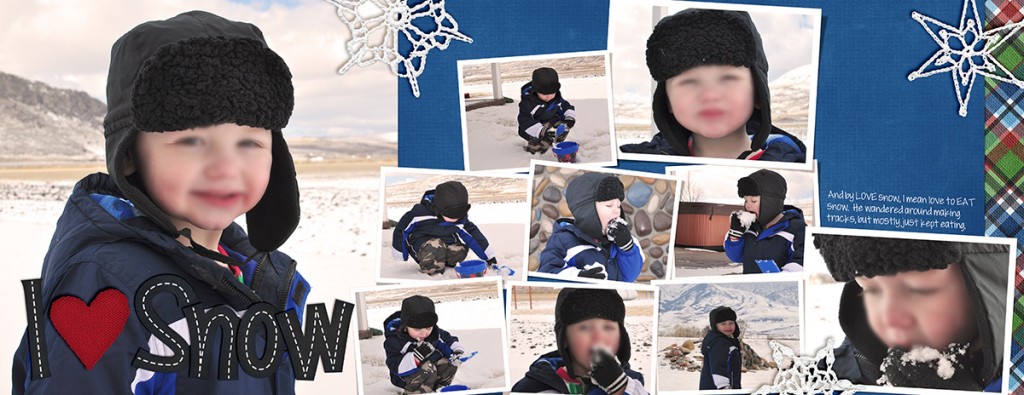

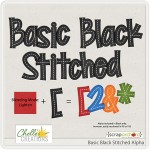
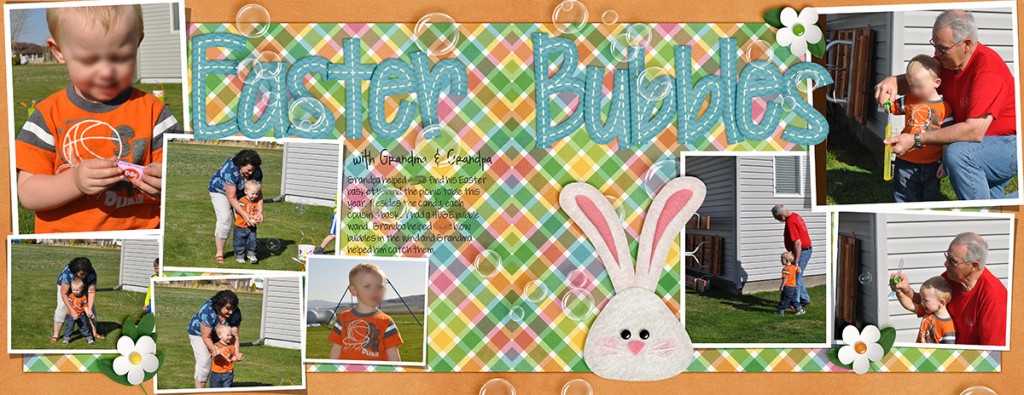





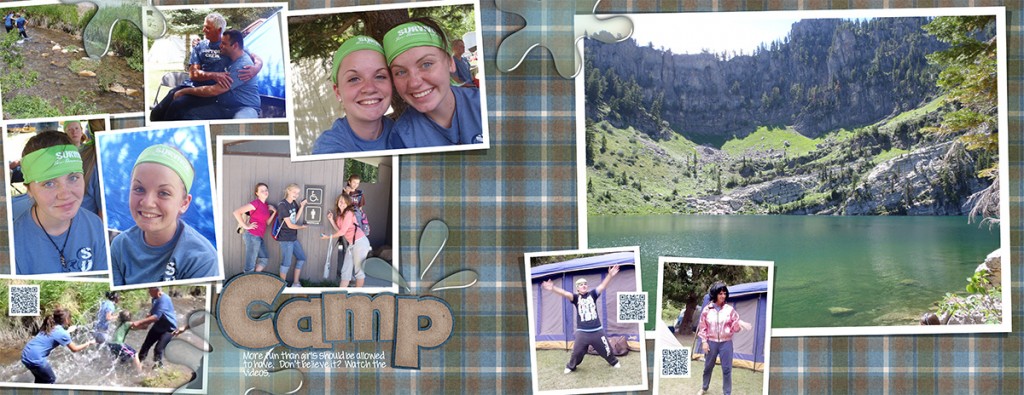






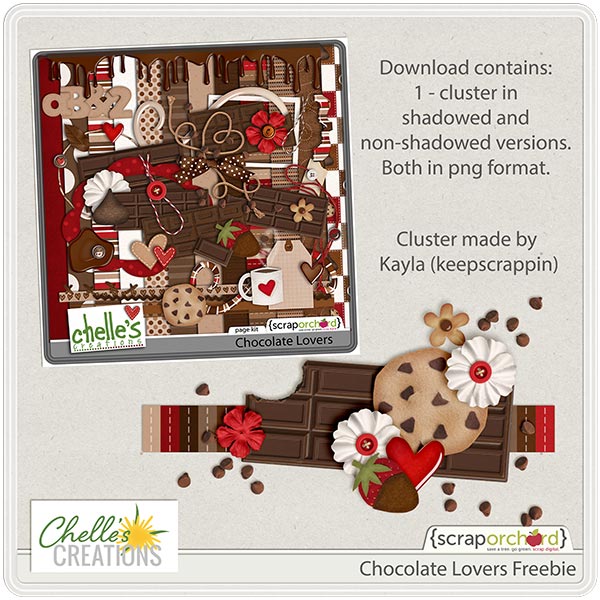

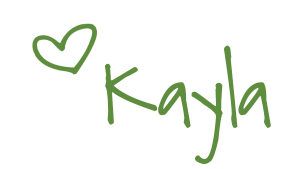


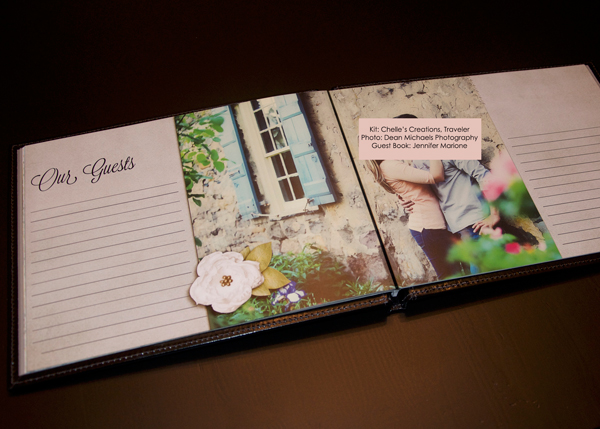
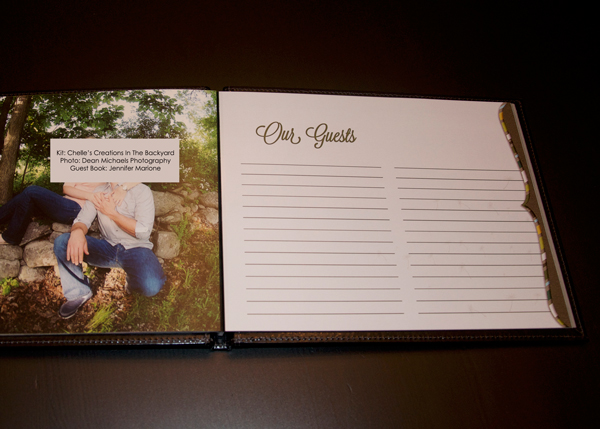

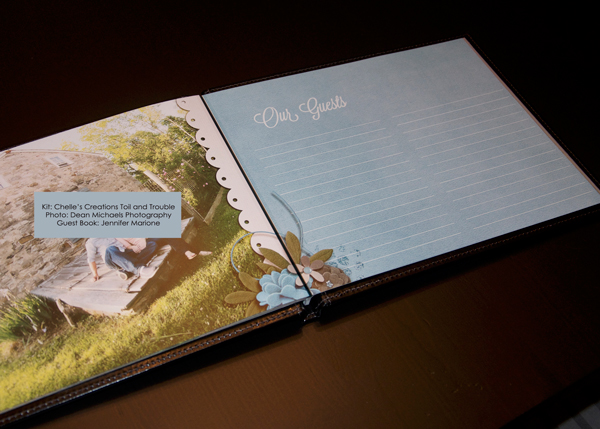

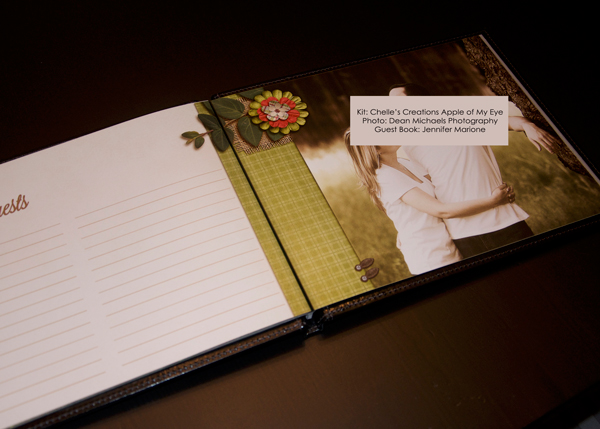

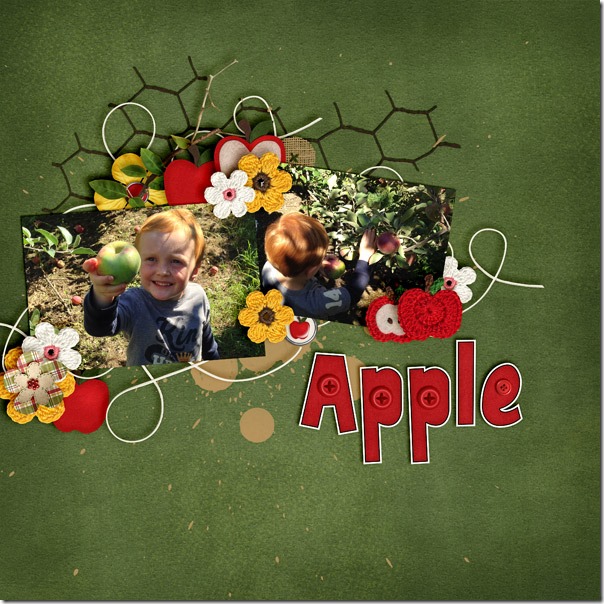
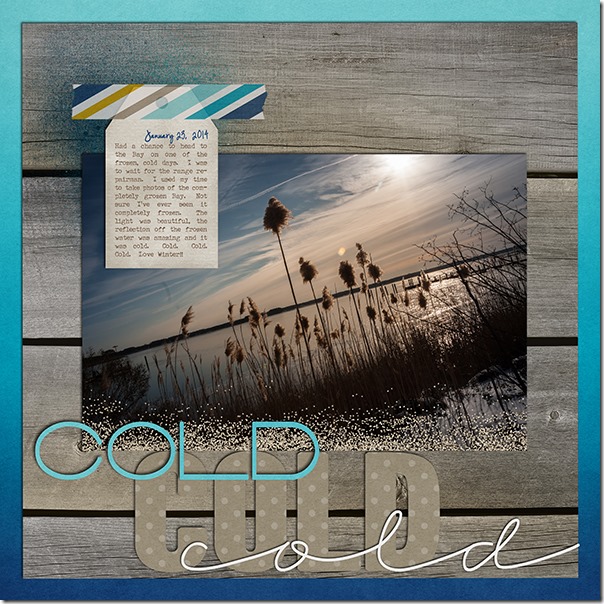



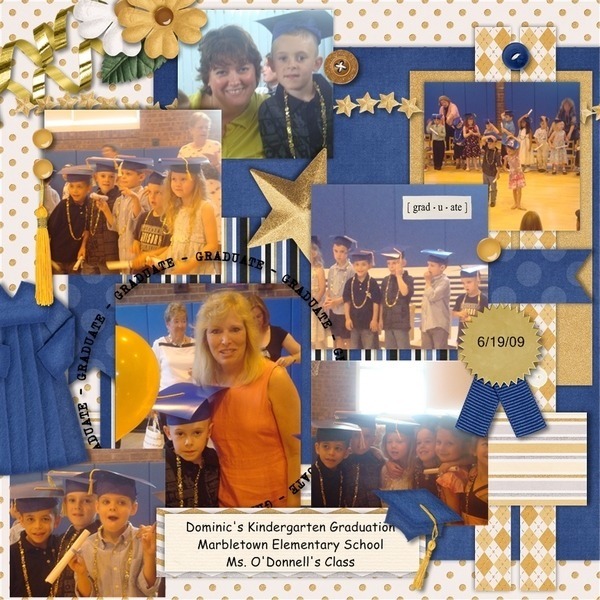
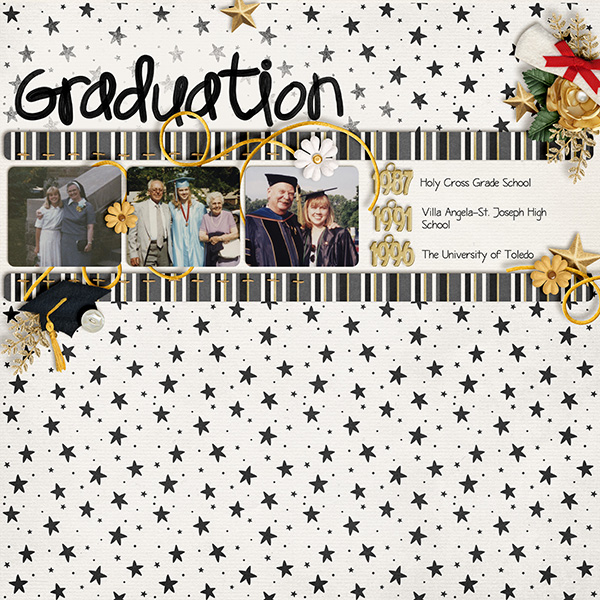
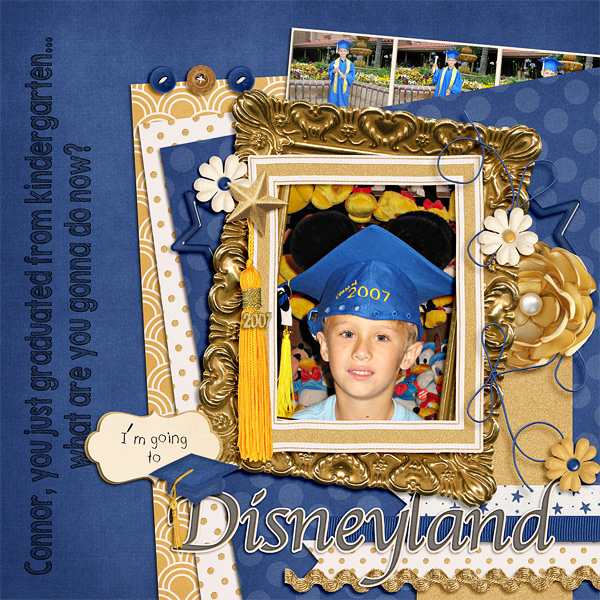

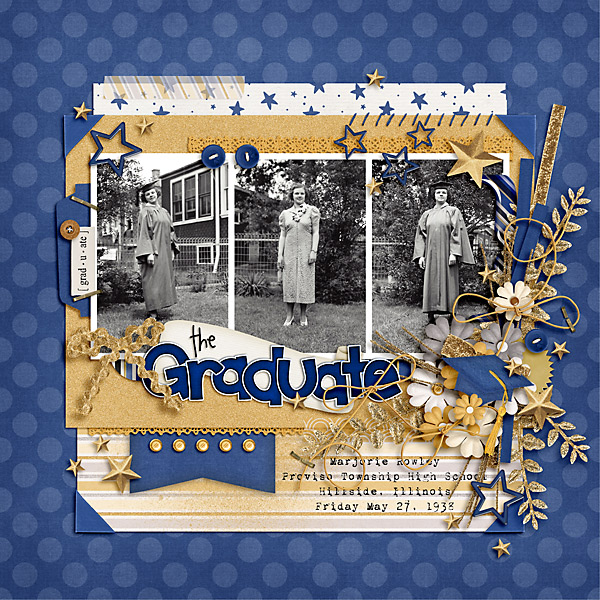


 Hi! I'm Chelle: a 40 something mom of 7. My husband & I live in a rural community in the rocky mountains with our 4 children still at home. In the winters we enjoy sledding & snuggling by the fire. I the cool fall evenings we love relaxing around the campfire & meeting friends at the county fair. Admiring the stars
Hi! I'm Chelle: a 40 something mom of 7. My husband & I live in a rural community in the rocky mountains with our 4 children still at home. In the winters we enjoy sledding & snuggling by the fire. I the cool fall evenings we love relaxing around the campfire & meeting friends at the county fair. Admiring the stars 













