Hey Scrappers!
Memory keeping takes time. Sure, there are things you can do to be more efficient, but the reality is, it takes time. Our “spare” time waxes and wanes, but overall we spend time on the things that are important to us.
Last fall we took our youngest to Disneyland for 3 days. I knew I didn’t want him to forget those magical moments…not now, not in 3 months, not ever. But at the rate I was going, he’d see those pictures in a scrapbook about 3-5 years down the road. I’m sure I’d’ve forgotten the little details by then. So I changed up what I was doing.
1. I committed to scrapping a layout every day until the project was complete. Not every day forever, just until that one project was complete. I wasn’t perfect at it. I didn’t ‘keep score’ and have to ‘make up’ missed days. But I did plan scrapping into my day. (Scrapping a layout a day was a technique I used back in my paper days when my grown children were little…it helped me then when the photos were piling up faster than I could possibly scrap with 3 little ones.)
2. My layouts weren’t all gorgeous works of art with hundreds of layers and perfectly tweaked shadows. Some were more complex, but i scrapped what I could fit into that day. I chose templates that fit my style, focused on a few key elements for each page, and planned plenty of room for the story.
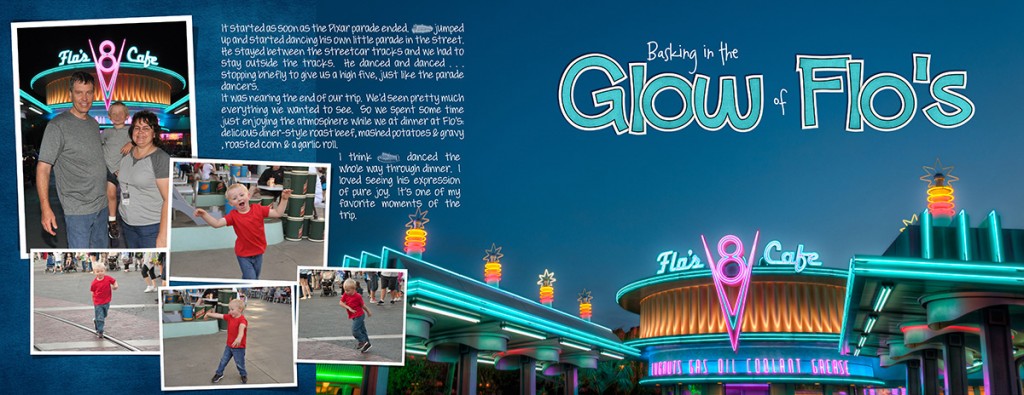
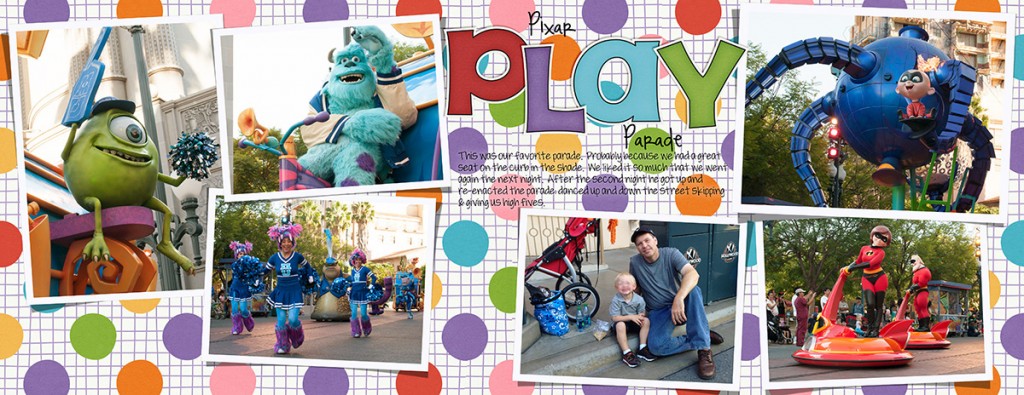
If I had more time, then I added more complex clusters, etc.


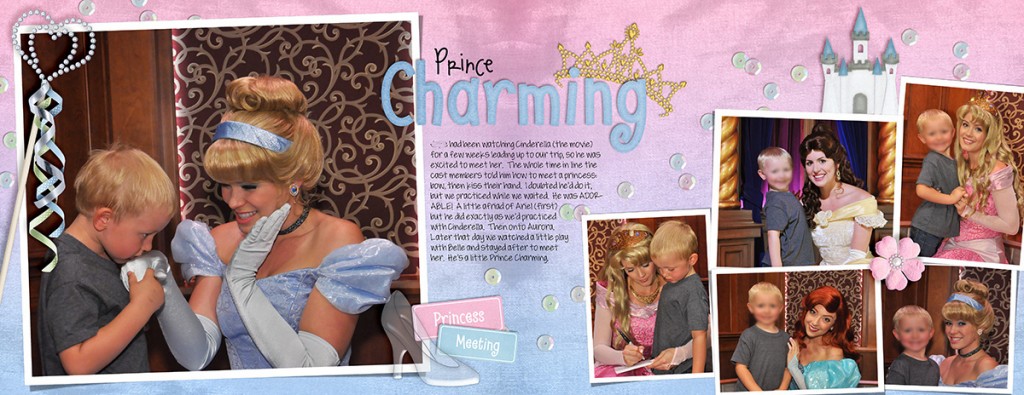
And it worked. 3 weeks after we returned I had a GORGEOUS album from Adoramapix in my hands. And trust me, he LOVED it.

I learned something very valuable: Even with my busy schedule, I could fit scrapping a layout into MOST days. And I remembered how much my family LOVES to look at the albums. So I decided to stick with my layout a day habit just until the next project was complete.

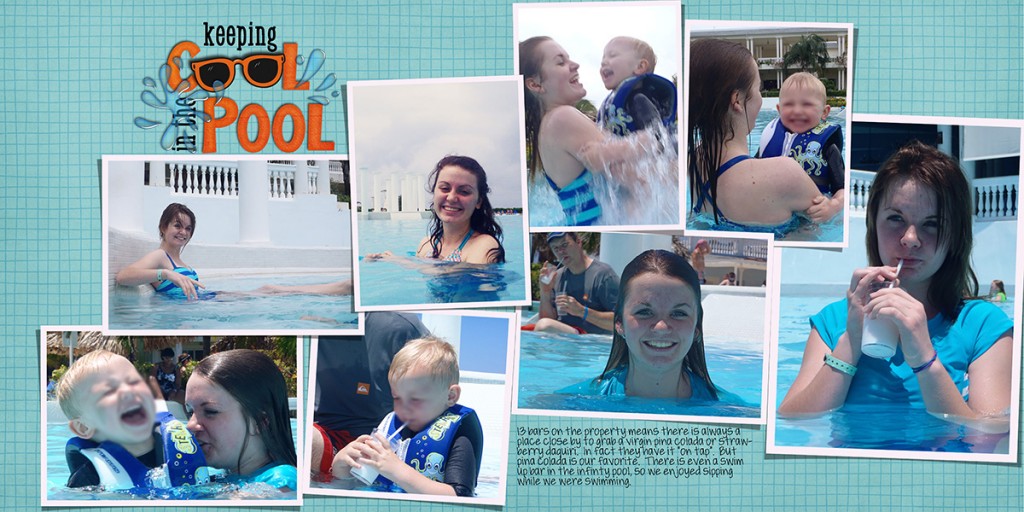
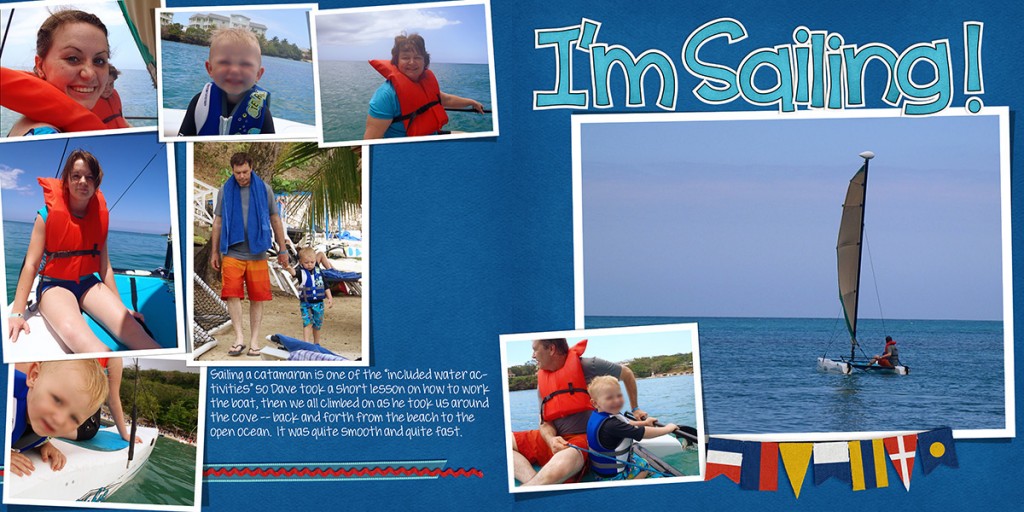
(Total silence on Christmas morning when everyone opened their book and soaked up the memories.)
And then I continued with a layout a day until my son’s baby book (his first year) was complete… In fact, at this point the day doesn’t seem complete until I’ve scrapped a layout. I don’t do it every day. Some days are just too too busy. I don’t punish myself for missing a day. This isn’t about perfection, it’s about memory keeping.
SO…my goal for 2014 is to stick with my layout a day habit. I would invite you to do the same. Just one layout. Doesn’t have to be the bestest-award-winning-layout-of-all-time. Just a layout that savors a memory.
My plan is to keep you updated on how my goal is going each week. I’ll post my layouts here (unless I’m keeping them a secret for gifts). Are you in? Let’s do this!

ps. I almost forgot to do one last night. LOL! I tried some quick templates by Fiddle Dee Dee to make those layers & clusters quicker. Love ’em.
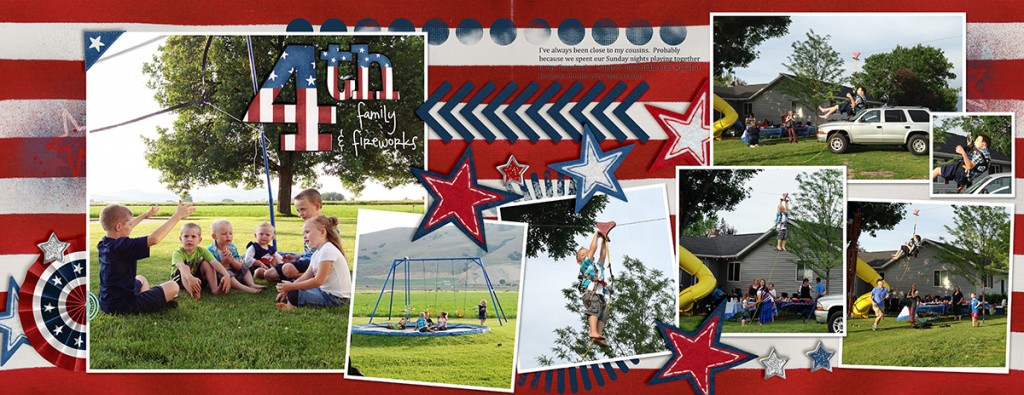








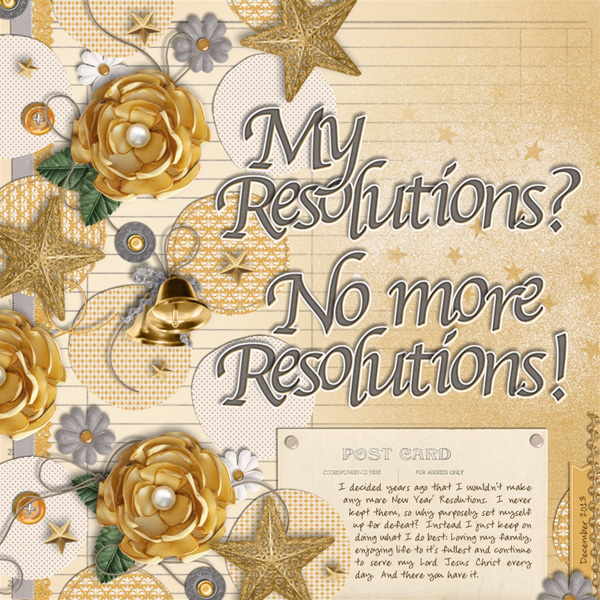

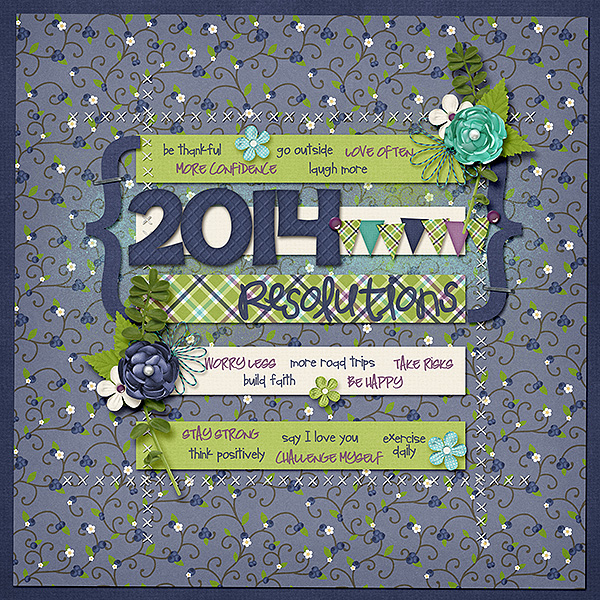


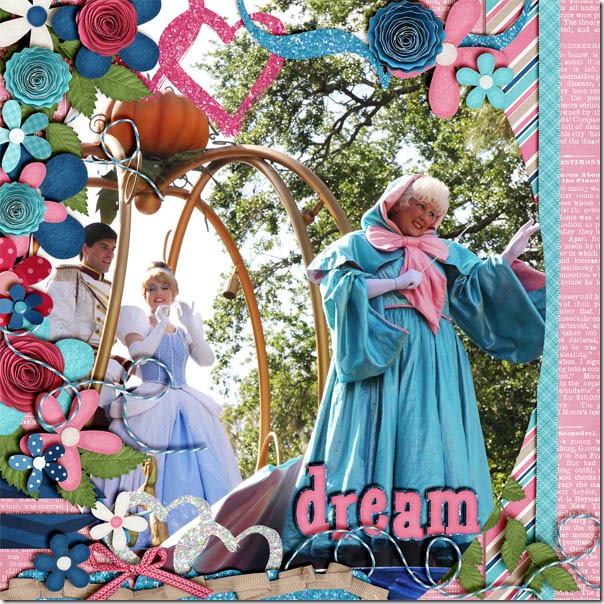





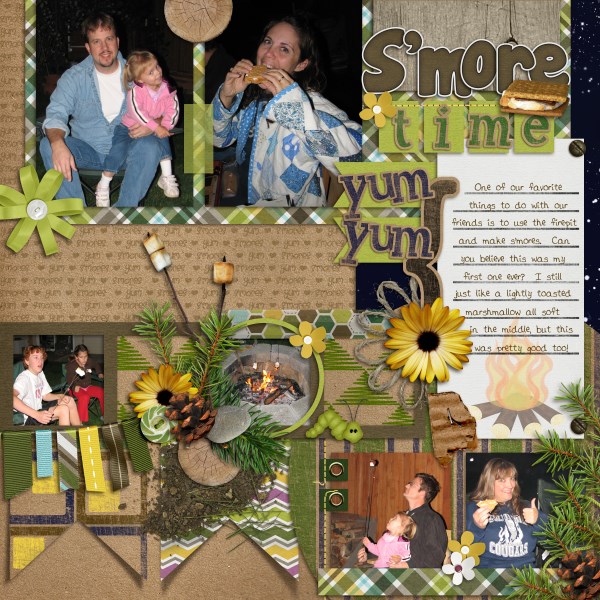

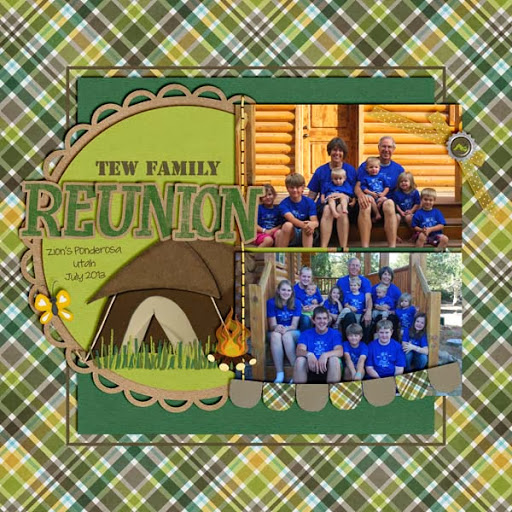






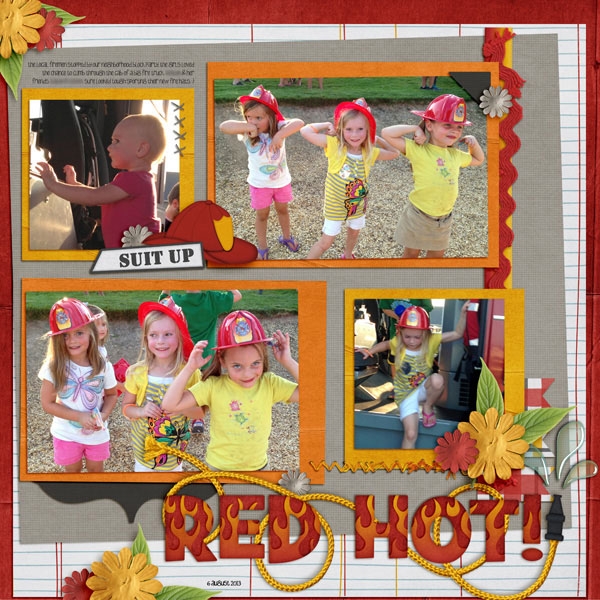
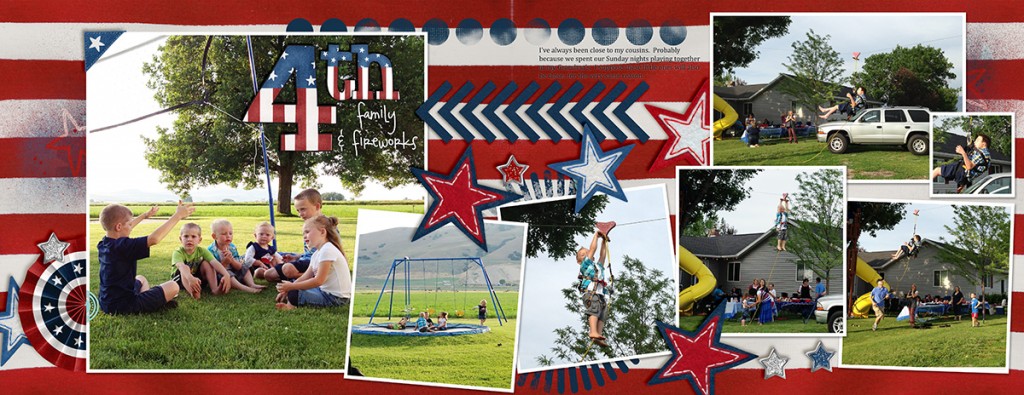
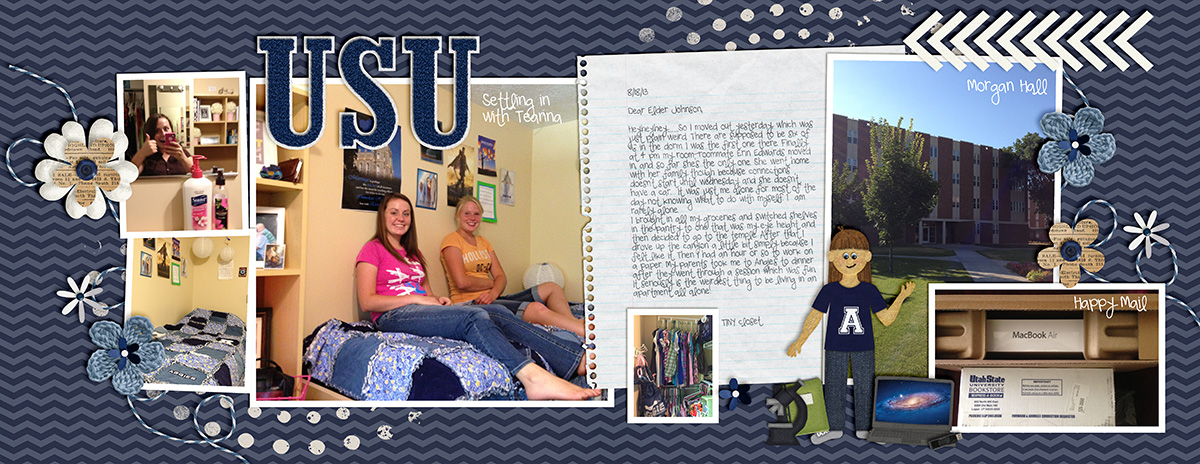
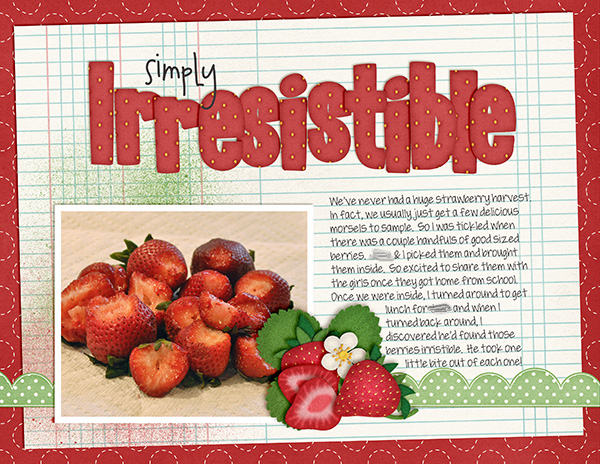







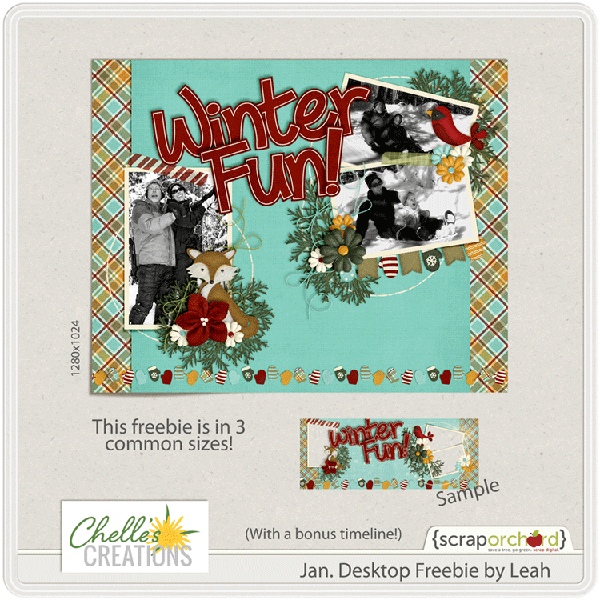




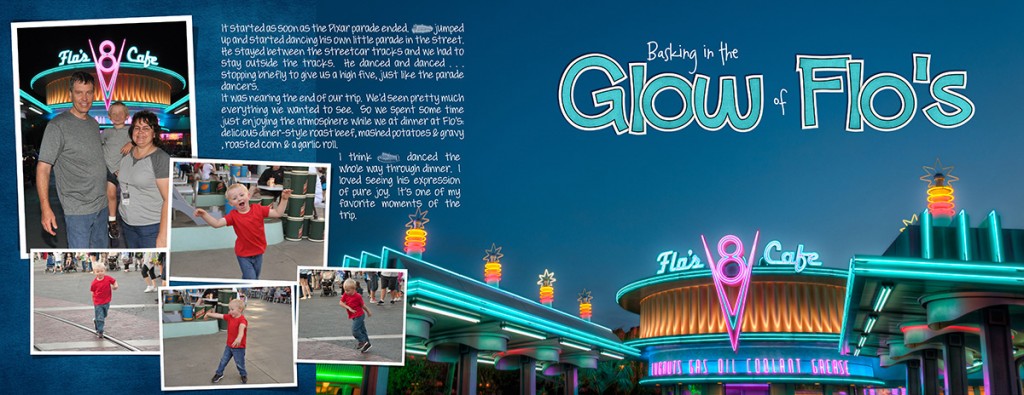
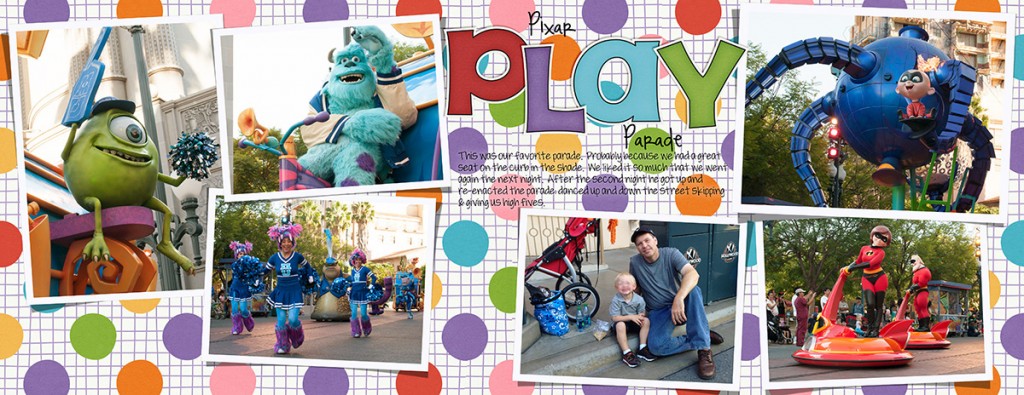


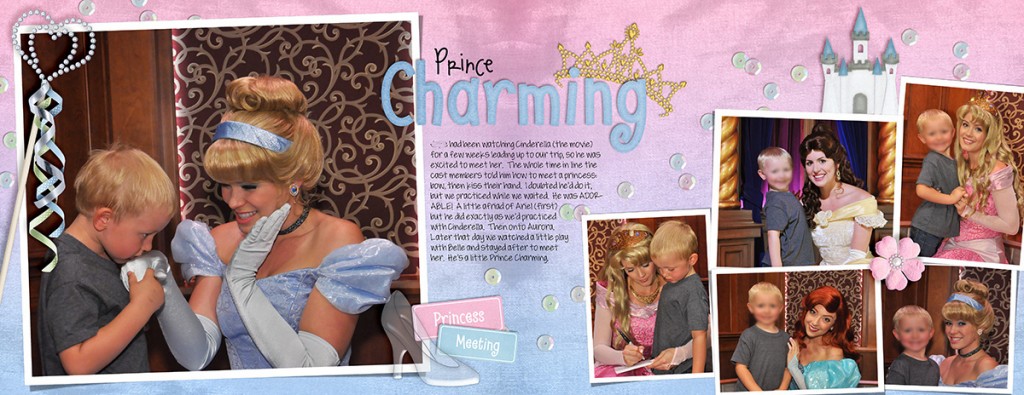


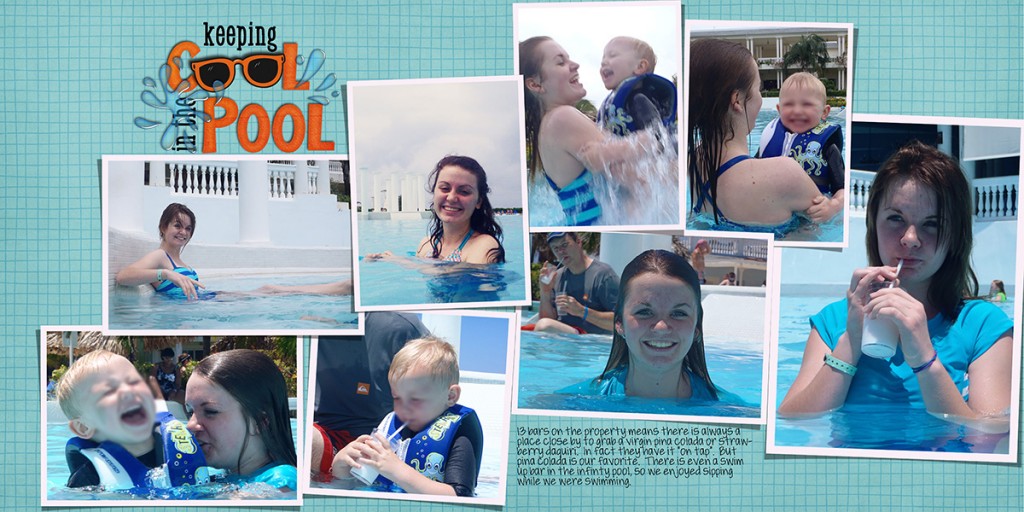
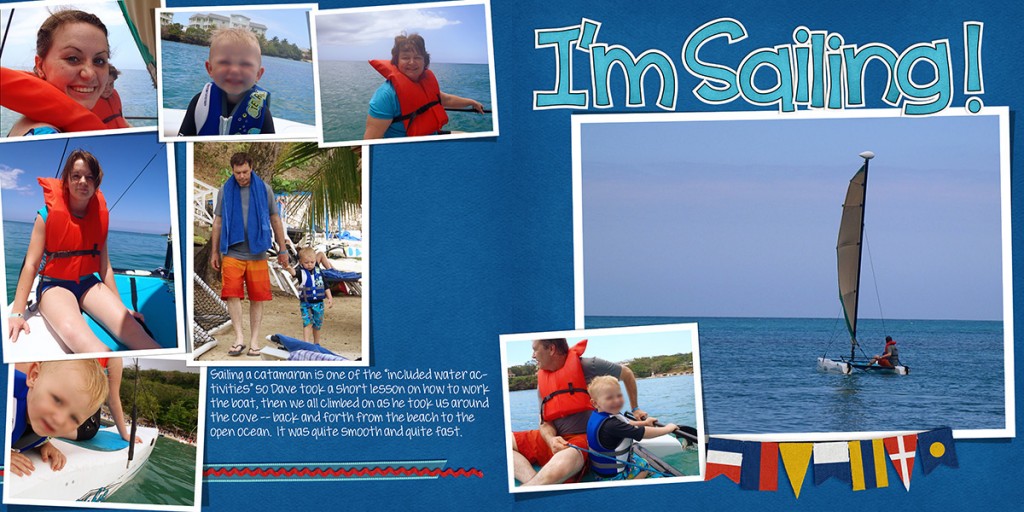
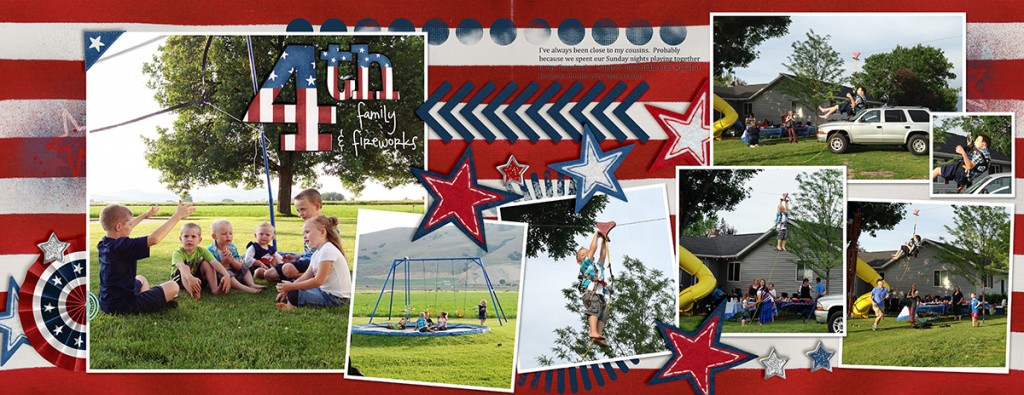
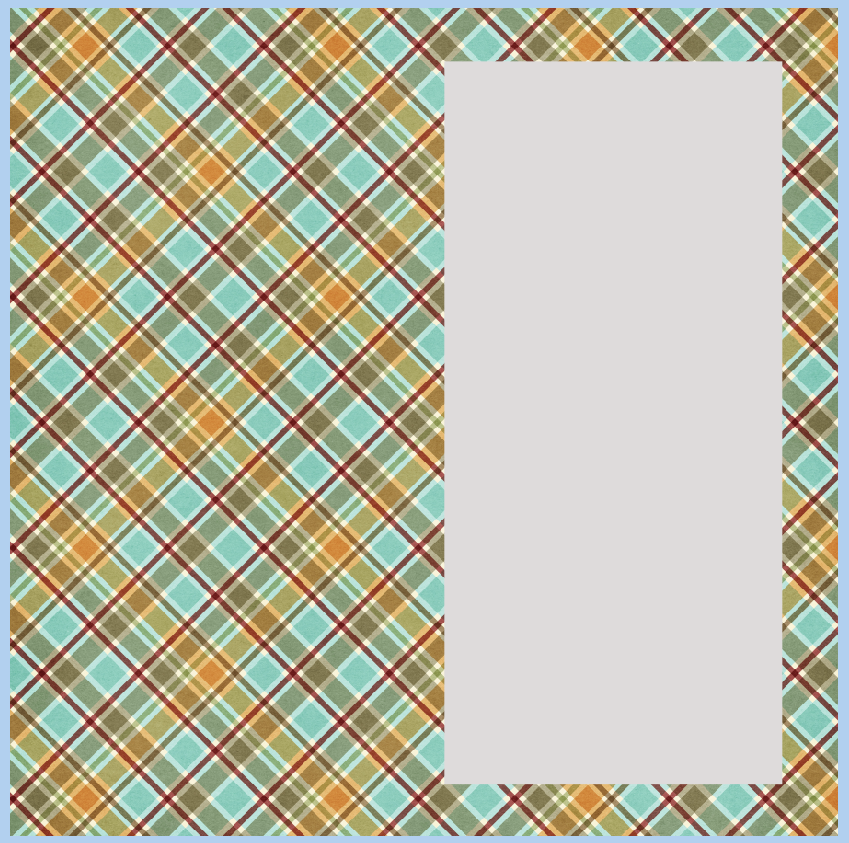
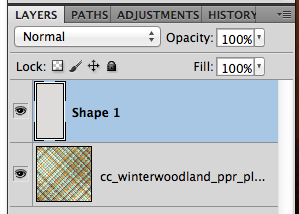
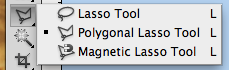
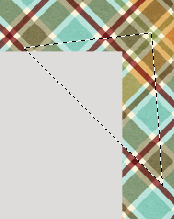
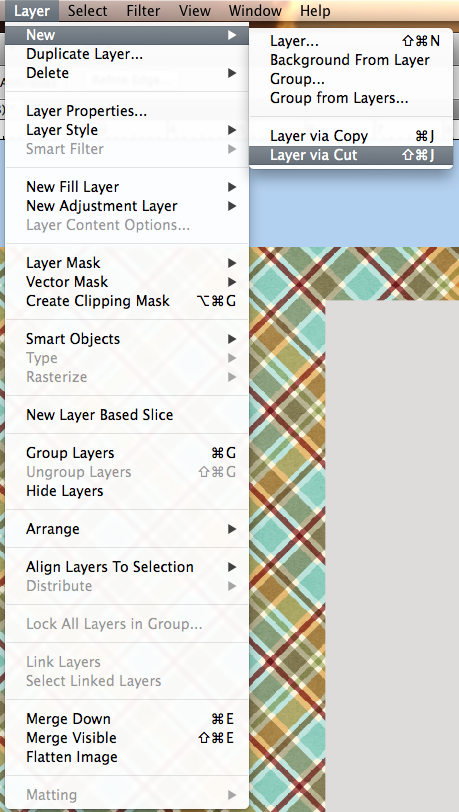
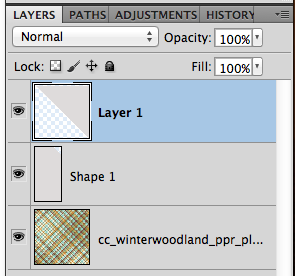
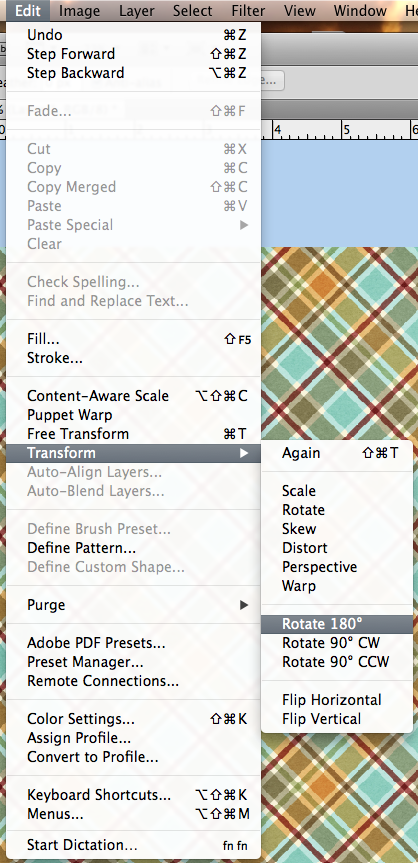
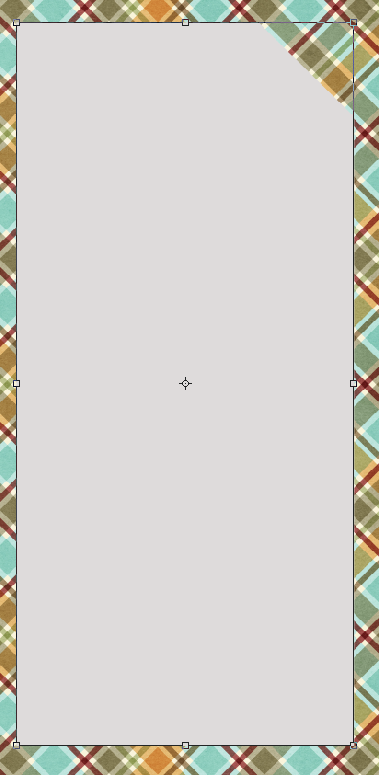
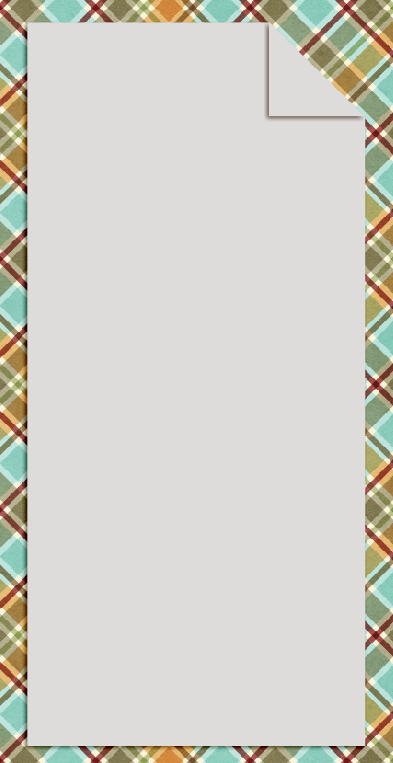
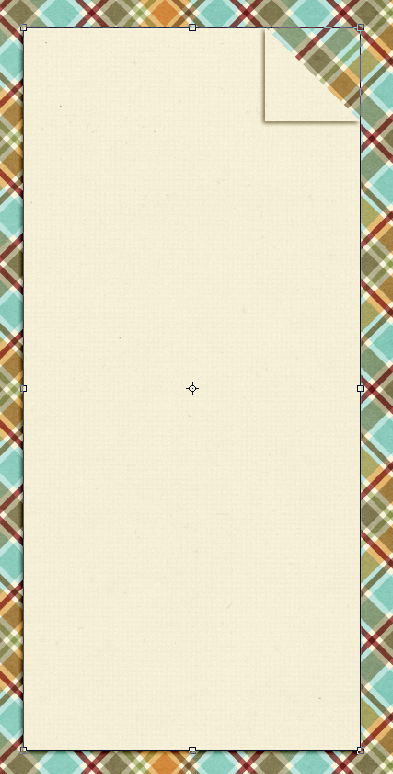
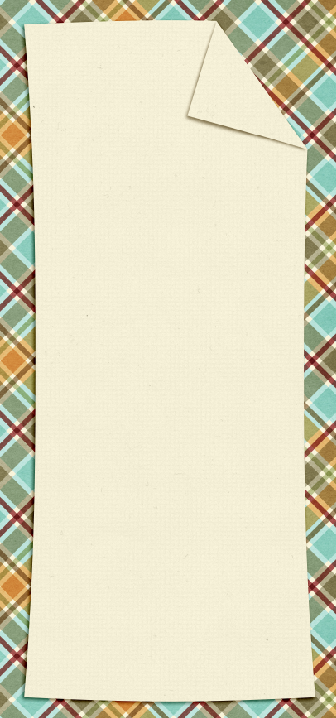






 Hi! I'm Chelle: a 40 something mom of 7. My husband & I live in a rural community in the rocky mountains with our 4 children still at home. In the winters we enjoy sledding & snuggling by the fire. I the cool fall evenings we love relaxing around the campfire & meeting friends at the county fair. Admiring the stars
Hi! I'm Chelle: a 40 something mom of 7. My husband & I live in a rural community in the rocky mountains with our 4 children still at home. In the winters we enjoy sledding & snuggling by the fire. I the cool fall evenings we love relaxing around the campfire & meeting friends at the county fair. Admiring the stars 













