Hi Everyone! It’s Jenn, aka jk703 here to give you a little explanation and some references for the new Scrap Orchard Gallery: ScrapPin. It is the new way to see so many more layouts, comment and love layouts as well as share the love of digital scrapbooking with other scrappers! Once you get the hang of it, the change will be ok. I know… it looks totally new, overwhelming and you are so confused, right!? Don’t worry – let’s get some info to you and then the links to some of the tutorials and you will be good to go.
First, ScrapPin is similar to an old “cork board” – an easy way to share our digital scrapbook pages by pinning them up for others to see. It is the new gallery at Scrap Orchard, and allows you to upload a layout or by re-pinning a layout to one of your “cork boards.” Any pin that you see in the ScrapPin gallery can be pinned and re-pinned. Note that all re-pins and pins will include a path to the original source of the image and it’s creator.
You will have to join the ScrapPin gallery, either by signing up or through Facebook, Twitter, or directly at the site. Please note that you do NOT need Facebook or Twitter to sign up. After you have registered, you will want to begin pinning your layouts. When uploading a pin to the ScrapPin gallery, you will want to create a board. Boards are created by you, can be edited or deleted, and how you create them is entirely up to you. You can have boards sorted by person, season, designer, hybrid, or whatever you like. Each time you upload, you will have a choice as to what board you would like to add your new pin to. At this point, you will also have the ability to choose a category. The ScrapPin categories are Digital Scrapbooking, Hybrid Scrapbooking, Miscellaneous, and Photography.
Once you have uploaded a pin to the gallery, your image is available to everyone to admire. They may like your layout, re-pin your layout and even comment on your layout. Liking a layout is simply saying that you like it. Re-pinning a layout could be compared to the old gallery’s Favorites. Comments are wonderful when received and many like to leave feedback for each other. In the old gallery, once you saved a layout to your favorites, you could go back and check them out whoever you wanted. Now, it is the same idea, you can go back and look at all the layouts that you re-pinned for inspiration. You can pin layouts, hybrid projects and photography. Posting in the ScrapPin gallery also allows other users to follow you and your layouts, selectively by board or all of your boards.
When uploading your pin, and you’ve created your board, you will want to enter the credits in for the items that you used to create your layout. Scrap Orchard required you to have some products that are currently in the store, so be sure this is the case (you wouldn’t want your layout accidentally deleted). As for your credits, all you need to list are the items that you used for your layout or project. Credits should include the product name and designer, for each item that you have used for your layout. The next important item are the ScrapPin Hash Tags. Hash tags are when there is a # symbol plus text/words, (example #chelle). When hash tags are used, they can tell you the designers, challenge, and even a description of the kind or type of layout with a quick glance. These are important for the ScrapPin Gallery search feature, and especially important for challenges. After the products and hash tags, you can include a link to the product if you wish. Just as a note, Chelle’s hash tags are #cc and #Chelle. We’d love for you to use them so we can find your layouts and leave you some love!
Here is a run down of all the tutorials that Kami and Mel have made available to help you use the new ScrapPin Gallery:
When I asked the CT what there favorite parts of the ScrapPin Gallery was… here are the answers that I received:
Kassie (kass_23) said that she loves the search box. You can find anything from a kit name to a designer. I also really love the “like” option 
Brandy (superscrappinmom) mentioned that in the old gallery you had to go through about 10 different steps to upload a layout (including finding the file on my computer, typing in a title and credits, selecting which galleries it needs to go in, clicking through all the different screens, etc). Now I just have the pinning link on my toolbar so I just click it, click my layout, type credits, and click submit. Super easy! AND if I make a mistake and need to edit, I can just click the little edit button and do it once, whereas in the old gallery it had to be edited for each gallery you posted it to.
Hope that is some helpful information and explanations. We love to see your layouts in the gallery, so get on over and register today!
Thanks for coming by!


















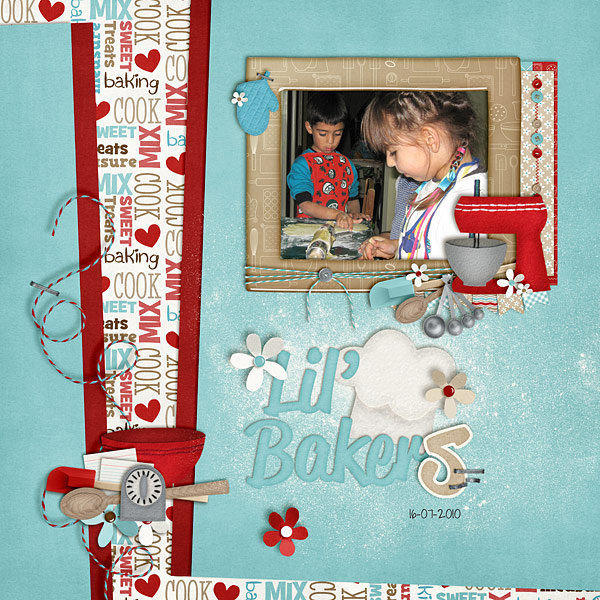

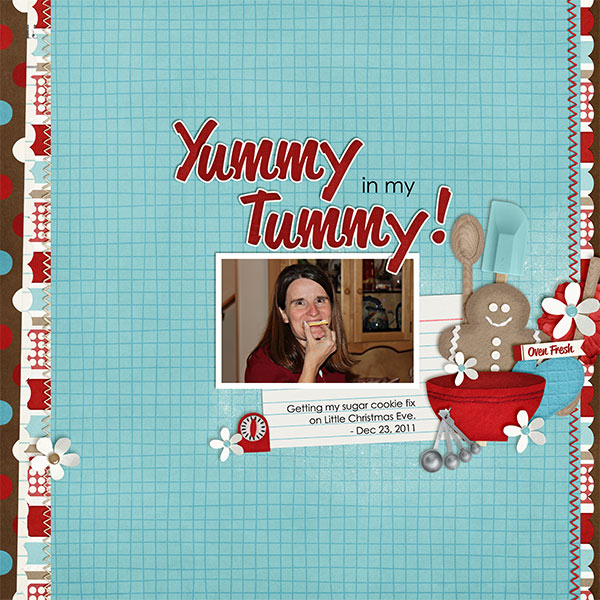





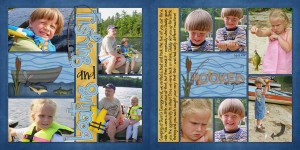
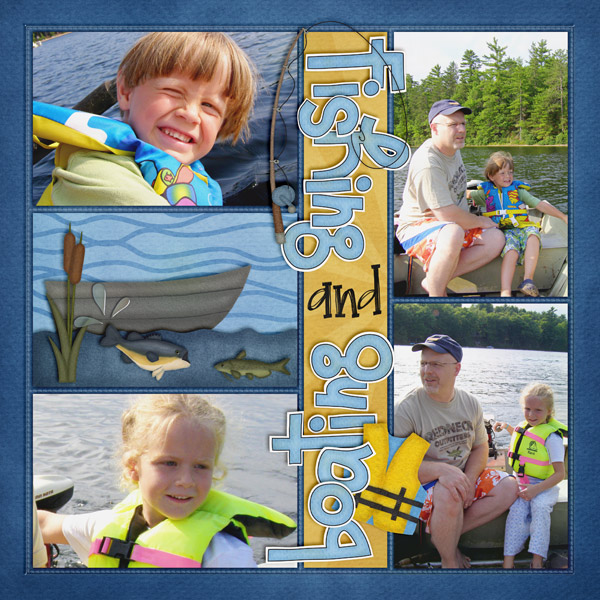
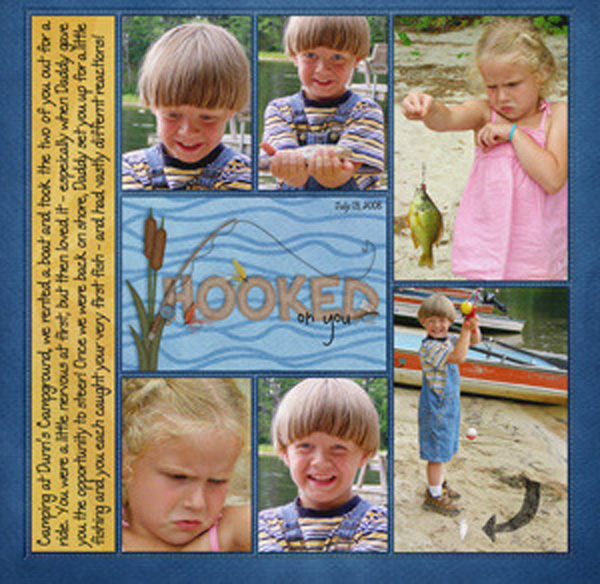







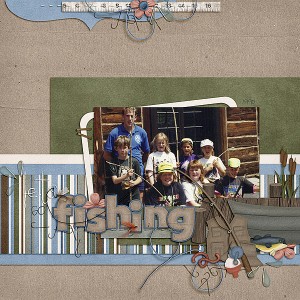


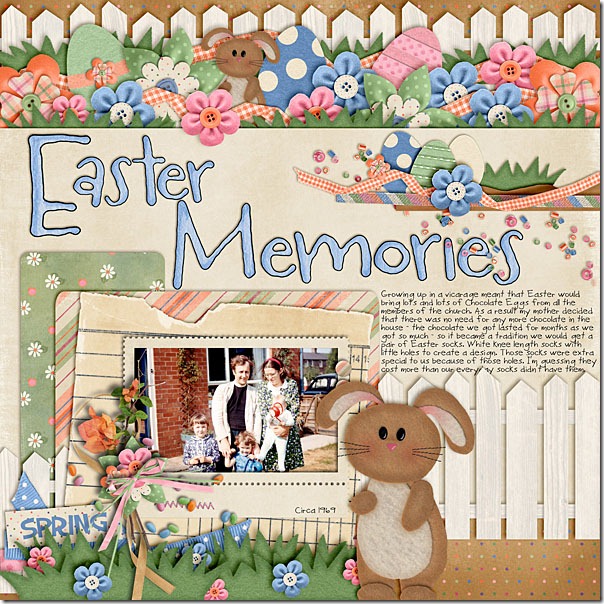




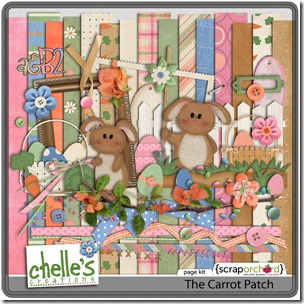
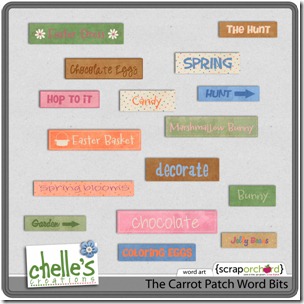
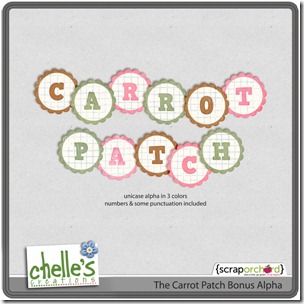

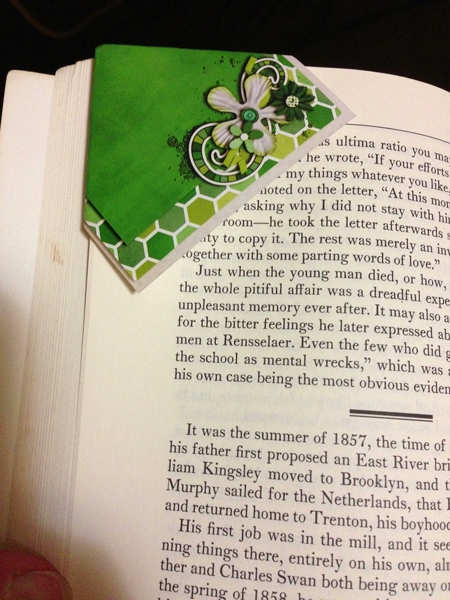



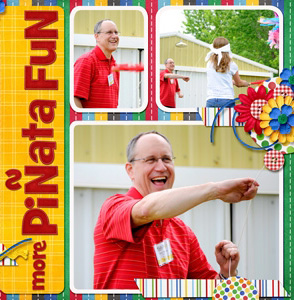





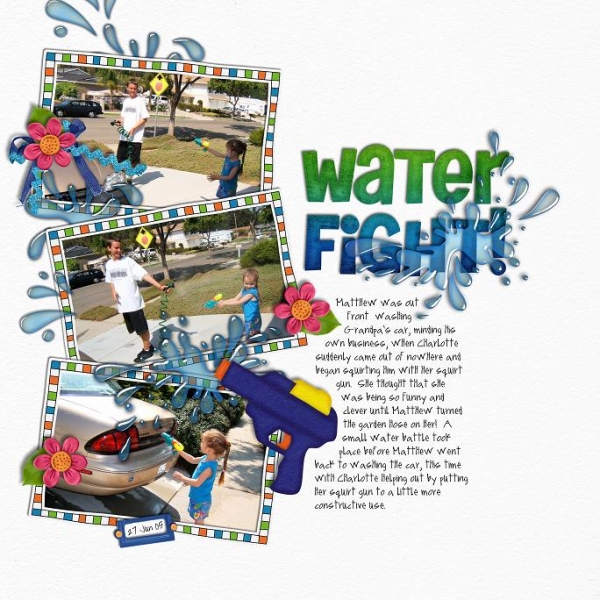

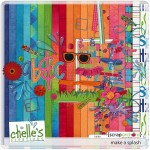

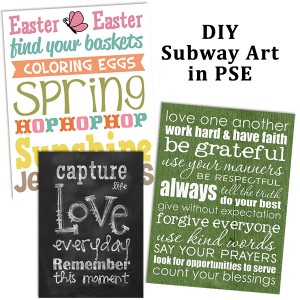


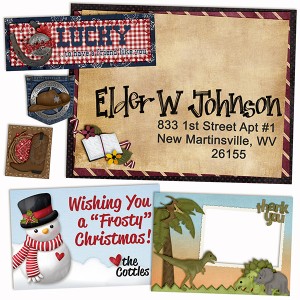
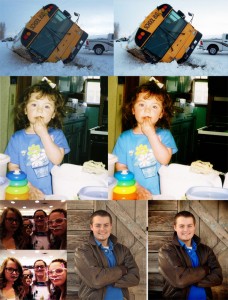
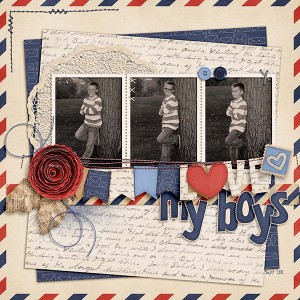
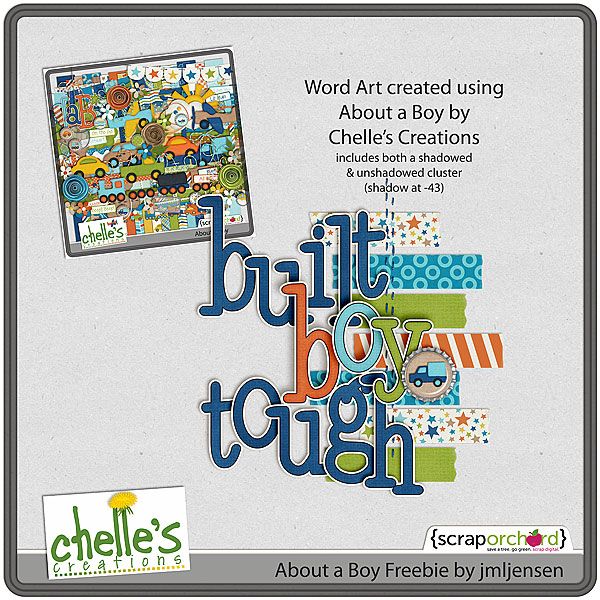

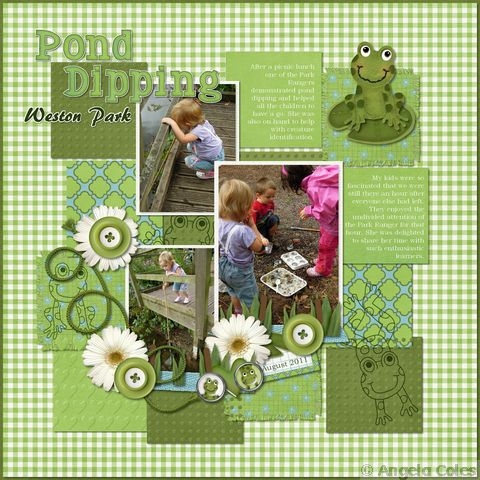


















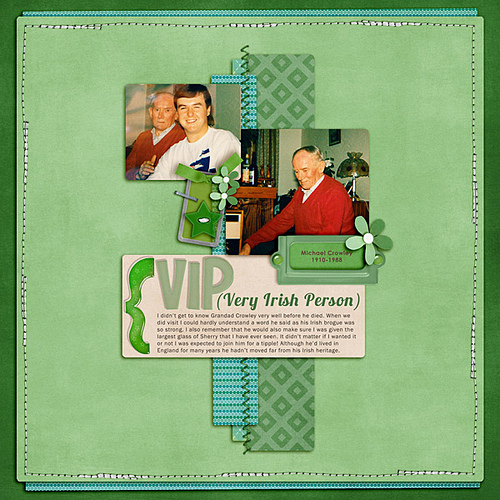
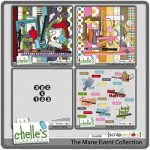





 Hi! I'm Chelle: a 40 something mom of 7. My husband & I live in a rural community in the rocky mountains with our 4 children still at home. In the winters we enjoy sledding & snuggling by the fire. I the cool fall evenings we love relaxing around the campfire & meeting friends at the county fair. Admiring the stars
Hi! I'm Chelle: a 40 something mom of 7. My husband & I live in a rural community in the rocky mountains with our 4 children still at home. In the winters we enjoy sledding & snuggling by the fire. I the cool fall evenings we love relaxing around the campfire & meeting friends at the county fair. Admiring the stars 













